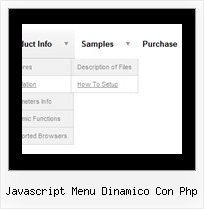Recent Questions
Q: I do not understand how may I include content in each tab in the , may you send to me examples or more information?
A: See in Deluxe Tabs there are two modes:
1. var tabMode=0;
You can create only one level of tabs and assign Object Id's of the
DIV's to show when you click on the tab.
["XP Tab 1","content1", "", "", "", "", "", "", "", ],
["XP Tab 2","content2", "", "", "", "", "", "", "", ],
["XP Tab 3","content3", "", "", "", "", "", "", "", ],
["XP Tab 4","content4", "", "", "", "", "", "", "", ],
You should paste your content in the <div> .. </div> tags.
<div id="content1" style=" visibility: hidden;" class="tabPage">
<p align=center><img src="img/logo_DM.gif" width=262 height=56 alt="Deluxe-Menu.com"></p>
</div>
<div id="content2" style="visibility: hidden;" class="tabPage">
<p align=center><img src="img/logo_DT.gif" width=262 height=56 alt="Deluxe-Tree.com"></p>
</div>
<div id="content3" style=" visibility: hidden;" class="tabPage">
<p align=center><img src="img/logo_DTabs.gif" width=254 height=58 alt="Deluxe-Tabs.com"></p>
</div>
2. var tabMode=1;
You can assign only links in this mode.
You should create top level items with subitems.
["XP Tab 1","", "", "", "", "", "", "", "", ],
["|Link 1_1","http://deluxe-tabs.com", "", "", "", "", "0", "", "", ],
["|Link 1_2","testlink.htm", "", "", "", "", "0", "", "", ],
["|Link 1_3","testlink.htm", "", "", "", "", "0", "", "", ],
["|Link 1_4","testlink.htm", "", "", "", "", "0", "", "", ],
["|Link 1_5","testlink.htm", "", "", "", "", "0", "", "", ],
["XP Tab 2","", "", "", "", "", "", "", "", ],
["|Link 2_1","testlink.htm", "", "", "", "", "0", "", "", ],
["|Link 2_2","testlink.htm", "", "", "", "", "0", "", "", ],
["|Link 2_3","testlink.htm", "", "", "", "", "0", "", "", ],
["|Link 2_4","testlink.htm", "", "", "", "", "0", "", "", ],
["|Link 2_5","testlink.htm", "", "", "", "", "0", "", "", ],
["XP Tab 3","", "", "", "", "", "", "", "", ], ["|Link 3_1","testlink.htm", "", "", "", "", "0", "", "", ],
["|Link 3_2","testlink.htm", "", "", "", "", "0", "", "", ],
["|Link 3_3","testlink.htm", "", "", "", "", "0", "", "", ],
["|Link 3_4","testlink.htm", "", "", "", "", "0", "", "", ],
["|Link 3_5","testlink.htm", "", "", "", "", "0", "", "", ],
You can use Object ID as well as Link in both modes. Use the following prefixes within item's link field:
"object:" - means that there is object id after it;
"link:" - means that there is a link after it.
"javascript:" - means that there is a javascript code after it, for
example:javascript:alert(\'Hello!\')
So, you should write for example:
["|Link 1_1","object:Content1_1", "", "", "", "", "0", "", "", ],
Q: Hi - I've turned on tsavestate which works, but it acts erratically. I have my javascript cascade menu .js file in a /js folder, and the site has multiple directories, but all the pages in all directories use the same menu SSI include, which uses the same deluxemenu code in the common /js folder. I read your KB article about states, cookies and multiple folders, but it is confusing... does it actually save state per directory, versus per the entire domain? I only have one menu for the entire site.. just would like it to save state correctly for all pages in all folders that include that javascript cascade menu.
A: It's a feature of the browser. It creates different cookies for eachsubdirectory.The only way is to place all your pages in the one directory.
Q: Just wanted to thank you for all of your help...I changed all of the paths accordingly and the menus look great.
Out of curiousity, how do I use the javascript calendar function? It does not appear to be an option in the Deluxe Tuner GUI.
A: We haven't added Calendar in Deluxe Tuner.
You can find it in the installed package:
C:\Program Files\Deluxe Menus\calendar\Q: I have purchased the Developer License for all products.
However in the Tuner tool I don't see any option for creating calendars.
How to design javascript calendars using the tuner tool? Where is the manual for Calendar?
A: We haven't added Calendar in Deluxe Tuner.
You can find it in the installed package:
C:\Program Files\Deluxe Menus\calendar\
Calendar, http://www.calendardatepicker.com