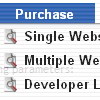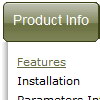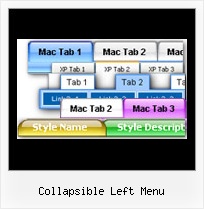Recent Questions
Q: Is there a way to increase the time the hint of drop down menu dynamic stays on the screen?
A: No this is standard hint, there is no way to increase the time it stayson the screen.
Q: Hi there, hope someone could help me out.
We have recently purchased your menu product, and I would like to know how I indicate on a javascript slide menu, the root node that was selected. So in other words, if I have a horizontal navigation and I select the 3rd index along the menu and select something from this, how can I make the 3rd index highlighted?
I am not sure how else to phrase this question and hope this makes sense. You help will be appreciated.
A: You can find more info here:
http://www.deluxe-menu.com/highlighted-items-sample.html
Deluxe Menu has only two states normal and mouseover.
Try to do the following things:
- delete var pressedItem=1; parameter from your data file
- set correct parameter on each page before you call data file, forexample:
<noscript><a href="http://deluxe-menu.com">Javascript Slide Menu by Deluxe-Menu.com</a></noscript>
<script type="text/javascript"> var dmWorkPath = "menudir/";</script>
<script type="text/javascript" src="menudir/dmenu.js"></script>
<script type="text/javascript"> var pressedItem=3;</script>
...
<script type="text/javascript" src="menudir/data.js"></script>
You can also set a pressed item using Javascript API:
function dm_ext_setPressedItem (menuInd, submenuInd, itemInd, recursion)
Sets a current pressed item.
menuInd - index of a menu on a page, >= 0.
submenuInd - index of a submenu, >= 0.
itemInd - index of an item, >=0.
recursion = true/false - highlight parent items.
But notice, to use dm_ext_setPressedItem() you should know ID of selected item and subitem. You can't get this ID after you reload your page. That is why you should write your own code on PHP.
Q: I have a quick question: I have an iframe menu item (see note 1) for the dhtml menu sample,
and when I click a link in that iframe, I would like to close the menu.
Is this possible, perhaps by using a javascript call?
A: You couldn't close the menu, you can only hide it.
You can try touse the following code to hide the menu.
["||test menuitem
<iframe src='test.php' onClick='document.getElementById(\'dm0m0\').style.visibility=\'hidden\';'
></iframe>","", , , , ,"0" , , , ],
You can also place your Iframe in DIV tag with indents.
["||test menuitem
<div style='padding: 10px;'><iframesrc='test.php'
onClick='document.getElementById(\'dm0m0\').style.visibility=\'hidden\';'></iframe></div>","", , , , ,"0" , , , ],
Q: My site requires me to regularly update the menu by inserting a new menu item at the top of the list. Creating a sub-item automatically places it at the bottom and I haven't yet found a way to move java animated menu items to the top apart from manually editing the data.js file.
A: You should use new engine files v3.2.5 and add items using thefollowing function:
function dm_ext_addItemPos (menuInd, submenuInd, iParams, Pos)
Adds the new item to a submenu.
menuInd - index of a menu on a page, >= 0.
submenuInd - index of a submenu, >= 0. See more info about indexes here.
iParams = [array] - the array of item parameters. This parameter has the same structure as an item in menuItems array. You can assign parameters of another existent item of the menu (for example, when you want to create a duplicate of the existent item) or create new ones.
Structure of iParams:
[item_text, link, icon_normal, icon_over, tip, target, individual_style_index, jsFilename]
Pos - the position in the menu where you want to add new item.
Find more info:
http://deluxe-menu.com/functions-info.html