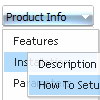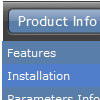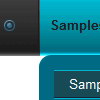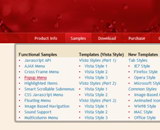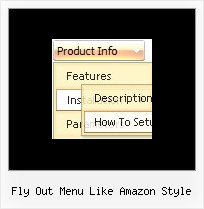Recent Questions
Q: In deluxe tuner, horizontal dhtml menu, how I make sure long menu items can wrap into 2 lines?
A: You should set the following parameter:
var noWrap=0;
Or use standard
tags inside item's text:
["International Music X Home
Decoration X Books","", "", "", "", "", "0", "0", "", "", "", ],
Q: Shall I have to call the main egine file of the javascript menu maker - dmenu.js twice if I want to install two menus on the page.
The second script:
<script type="text/javascript" src="datatopnav.files/dmenu.js"></script>
Is for the top navigation menu, the datahscounseling is for the side menu. If I delete that line won't my top navigation be gone?
A: No, when you have several menus on the same page you should calldmenu.js file only once and then call several data files.
You should install the menus in the following way:
<head>
...
<noscript><a href=http://deluxe-menu.com/>Javascript Menu Maker by Deluxe-Menu.com</a></noscript>
<script type="text/javascript"> var dmWorkPath = "datahscounseling.files/";</script>
<script type="text/javascript" src="datahscounseling.files/dmenu.js"></script>
<script type="text/javascript" src="datatopnav.files/dmenu.js"></script>
<!-- (c) 2007, http://deluxe-menu.com -->
...
</head>
<body>
...
<TD height=25 colSpan=3 class=style1>
<script type="text/javascript" src="datatopnav.js"></script></TD>
...
<td width="180" height="307" rowspan="2" valign="top" bgcolor="ffffff"><div align="left">
<script type="text/javascript" src="datahscounseling.js"></script></DIV>
...
</body>
Both menu will work correctly in that case.
See the example I've sent you. It works fine.
You can find more info about installation of several menus on thesingle page:
http://deluxe-menu.com/installation-info.htmlQ: Well I figured all of that out but now I have a new problem.The content of the textarea tabs is not displaying in IE.
A: See, it is not correctly to use submenus in tabMode=0.
Now you have:
var bmenuItems = [
["Why Choose Frictionsweb?","content1", "", "", "", "Why choose Frictionsweb Premium Internet Services?", "", "", "", ],
["|Our Services","content2", "", "", "", "We handle your project from the ground up!", "", "", "", ],
];
var bmenuItems = [
["Specials","content3", "", "", "", "Great Deals from Frictionsweb!", "", "", "", ],
["|Our Services","content4", "", "", "", "We handle your project from the ground up!", "", "", "", ],
["-","", "", "", "", "", "", "", "", ],
];
Try to write your bmenuItems in the following way:
var bmenuItems = [
["Why Choose Frictionsweb?","content1", "", "", "", "Why choose Frictionsweb Premium Internet Services?", "", "", "", ],
["Our Services","content2", "", "", "", "We handle your project from the ground up!", "", "", "", ],
];
var bmenuItems = [
["Specials","content3", "", "", "", "Great Deals from Frictionsweb!", "", "", "", ],
["Our Services","content4", "", "", "", "We handle your project from the ground up!", "", "", "", ],
["-","", "", "", "", "", "", "", "", ],
];Q: We have a problem with true type fonts. The dropdown menu in html does not showing properly for Turkish letters. We are using true type fonts (bold 10px TR Tahoma).
A: Font.If there will be no TR Tahoma font on the user machinethe font won't be shown correctly.
You can find another font similar to your font and write it through a comma.
You should choose the font among the following fonts:
Arial
Tahoma
Times New Roman
Trebuchet MS
Verdana
These fonts are installed on the most of windows computers.
For example:
var fontStyle=["bold 9px TR Tahoma, Tahoma","bold 9px TR Tahoma, Tahoma"];
Or you can create images with text and use it for the top items.
Encoding.
You can save your data file in UTF-8 in Windows version of DeluxeTuner v3.2.5.
You should turn on "Tools/Use utf8 encode" property.In that case your data file will be saved in UTF-8 encode.
Enter these symbols and save your data file.
If you don't want to use UTF-8 encode on your page you should turn off"Tools/Use utf8 encode" property, save your data file and manuallychange your letters in any text editor.
You can also replace your letters with special sets, for example
É - Capital E, acute accent - É
ç - Small c, cedilla - ç
var menuItems = [
["É....","testlink.html", "", "", "", "", "", "", "", ],
["ç....","testlink.html", "", "", "", "", "", "", "", ],