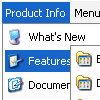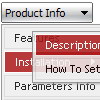Recent Questions
Q: Thank you. I got the menu working on my web page.
Now, I have to pass dynamic value from the link when the user click the floating javascript menu.
I was using a table type of menu and passing value like this
<td onclick="document.iframename.location.href='abc.jsp?value1=<%value1%>&value2=<%value2%>Click here</td>
What should I do to the deluxe-menu to get the same action?
I need to pass value to next page. The value is dynamic, so I have to use <%value1%> notation for JSP file.
A: Actually you can use your own Javascript code instead standard links. For example:
var menuItems = [
["text", "javascript:your_code_here"]
];
or
var menuitems = [
["<div onClick='your_code_here'>item text</div>", ""]
];
Q: Is it possible via code customization to remove the border only for the top level of popup navigation
and subsequent menu levels with the border?
If yes, would you provide technical assistance with the required code change?
A: You can use Individual Item Style in that case.
You should create Individual Style, for example:
var itemStyles = [
["itemBorderStyle=none,none"], // style 0
];
And assign it for top items:
var menuItems = [
["Home","testlink.html", "", "", "", "", "0", "", "", "", "", ], // assign style 0
["Product Info","", "deluxe-menu.files/icon1.gif", "deluxe-menu.files/icon1o.gif", "", "", "0", "", "", "", "", ], // assign style 0
["|Features","testlink.html", "deluxe-menu.files/icon2.gif", "deluxe-menu.files/icon2o.gif", "", "", "", "", "", "", "", ],
["|Installation","", "deluxe-menu.files/icon2.gif", "deluxe-menu.files/icon2o.gif", "", "", "", "", "", "", "", ],
["|Supported Browsers","", "deluxe-menu.files/icon2.gif", "deluxe-menu.files/icon2o.gif", "", "", "", "", "", "", "", ],
["||Windows OS","", "deluxe-menu.files/icon3.gif", "deluxe-menu.files/icon3o.gif", "", "", "", "", "", "", "", ],
["||Internet Explorer","", "deluxe-menu.files/icon5.gif", "deluxe-menu.files/icon5o.gif", "", "", "", "", "", "", "", ],
["||Firefox","", "deluxe-menu.files/icon5.gif", "deluxe-menu.files/icon5o.gif", "", "", "", "", "", "", "", ],
["Samples","", "deluxe-menu.files/icon1.gif", "deluxe-menu.files/icon1o.gif", "", "", "0", "", "", "", "", ], // assign style 0
["|Sample 1","testlink.html", "deluxe-menu.files/icon6.gif", "deluxe-menu.files/icon6o.gif", "", "", "", "", "", "", "", ],
["|Sample 2 is Disabled","testlink.html", "deluxe-menu.files/icon6.gif", "deluxe-menu.files/icon6o.gif", "", "_", "", "", "", "", "", ],
["Purchase","http://deluxe-menu.com/order-purchase.html", "deluxe-menu.files/icon1.gif", "deluxe-menu.files/icon1o.gif", "", "_blank", "0", "", "", "", "", ], // assign style 0
["Contact Us","testlink.htm", "deluxe-menu.files/icon1.gif", "deluxe-menu.files/icon1o.gif", "", "", "0", "", "", "", "", ], // assign style 0
];
More info you'll find here:
http://deluxe-menu.com/individual-item-styles-info.html
Q: In deluxe tuner, on a horizontal dropdown menu, how I make sure long menu items can wrap into 2 lines? Losing my mind trying to figure this out.
For example...
Instead of.. International Music X Home Decoration X Books..... I want to to do:
International X Home X Books
Music Decoration
A: You should set the following parameter:
var noWrap=0;
Or use standard <br> tags inside item's text:
["International Music X Home<br>Decoration X Books","", "", "", "", "", "0", "0", "", "", "", ],
Try that.Q: There's a 1 pixel white padding around the css drop down menu that I'm trying to remove.
Is it a padding setting -- a margin setting -- a div setting?
A: This is a shadow.
Set the following parameter:
var shadowTop=0;