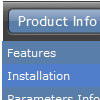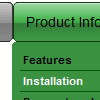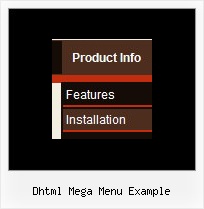Recent Questions
Q: I would like to create my own jpeg images and use them as the mouseover-items in the top level cascading menu. I am not talking about the backround. I mean the actual upfront button. I seem to be locked into the size which is the default and would like to change it to width = 180px and height = 45px for each item in the menu. Is there any way to do that?
A: You should create Individual Style and assign it for all top items.
var itemStyles = [
["itemWidth=180px"],
];
var menuItems = [
["Home","testlink.html", "", "", "", "", "0", "", "", ],
["Product Info","", "deluxe-menu.files/icon1.gif", "deluxe-menu.files/icon1o.gif", "", "", "0", "", "", ],
Q: I am setting up a menu with word wrapping "on". Is it possible to have the wording in the middle of the text go to a new line?
If so, how do I do that?
A: Unfortunately, you can't do it.
You can only set the following parameter
var noWrap=0;
and use <br> tags in the text, for example
["ffffffff<br>fffffffffffff<br>fffffffffff Info","", "default.files/icon1.gif", "default.files/icon1o.gif", , , "0", , , ],
Q: Whenver I choose the enable Ajax feature and set the AjaxCount to 0, my menus don't pop out anymore. How do I get it to pop out?
A: That variable set the maximal number of submenus that will be loadedfrom server on your page.
If you don't know exact number of submenus you can set a big value forthis parameter.
If you set var dmAJAXCount=0; you cannot see you submenus.
To enable Ajax feature you should set, for example:
var dmAJAX=1;
var dmAJAXCount=100;
Q: Is it correct that in javascript treeview menu you can specify your target as a different frame?
A: Yes, you can specify frame name as the target in Deluxe Tree:
var titemTarget="frame";