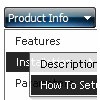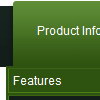Recent Questions
Q: I am trying to create a tab menu and I have some questions. I want a tab menu that has four tabs. Each tab is a different image, the normal and hover state uses the same image and the selected state uses a different image. This will be applied to all four tabs. All the tabs will not have any text on them because the image will already have text on it. This tab menu will not have a submenu but will use <div id> tags to populate information when a certain javascript menu master tab is selected.
I am having difficulty trying to create this type of tab menu to work with the Deluxe Tuner. Each time I try to make an image as a tab that image is applied to all javascript menu master tabs which I do not want. I want each tab to have a different image.
Please advice how I can do this.
A: If you want to use different images you should use Individual ItemStyles and assign them for your tabs.
var bstyles = [
["bitemBackImage=deluxe-tabs.files/style04_n_back.gif,deluxe-tabs.files/style04_s_back.gif, deluxe-tabs.files/style04_s_back.gif","bbeforeItemImage=deluxe-tabs.files/style04_n_left.gif, deluxe-tabs.files/style04_s_left.gif,deluxe-tabs.files/style04_s_left.gif", "bafterItemImage=deluxe-tabs.files/style04_n_right.gif, deluxe-tabs.files/style04_s_right.gif,deluxe-tabs.files/style04_s_right.gif"],
["bitemBackImage=deluxe-tabs.files/style04_2_n_back.gif,deluxe-tabs.files/style04_2_s_back.gif, deluxe-tabs.files/style04_2_s_back.gif","bbeforeItemImage=deluxe-tabs.files/style04_2_n_left.gif, deluxe-tabs.files/style04_2_s_left.gif,deluxe-tabs.files/style04_2_s_left.gif", "bafterItemImage=deluxe-tabs.files/style04_2_n_right.gif, deluxe-tabs.files/style04_2_s_right.gif,deluxe-tabs.files/style04_2_s_right.gif"],
["bitemBackImage=deluxe-tabs.files/style04_3_n_back.gif,deluxe-tabs.files/style04_3_s_back.gif, deluxe-tabs.files/style04_3_s_back.gif","bbeforeItemImage=deluxe-tabs.files/style04_3_n_left.gif, deluxe-tabs.files/style04_3_s_left.gif,deluxe-tabs.files/style04_3_s_left.gif", "bafterItemImage=deluxe-tabs.files/style04_3_n_right.gif, deluxe-tabs.files/style04_3_s_right.gif,deluxe-tabs.files/style04_3_s_right.gif"],
];
var bmenuItems = [
["Item 1","", "", "", "", "", "0", "", "", ], //style1
["Item 2","", "", "", "", "", "1", "", "", ], //style2
["Item 3","", "", "", "", "", "2", "", "", ], //style3
];
Q: Maybe have some code that would tell the tree menu html to expand on that particular page?
A: On your pages you should call the following function/functions to expand/highlight items,
for example:
<script>
dtreet_ext_expandItem (dtreet_ext_getItemIDByIndex (0, 0), 1);
dtreet_ext_setPressedItem (0, dtreet_ext_getItemIDByIndex (0, 1));
</script>
Q: I've build a custom javascript menu navigation in Hebrew, but I saw only squares.
A: You should turn on "Tools/Use utf8 encode" property.
In that case your data file will be saved in UTF-8 encode.
Enter these symbols and save your data file.
If you don't want to use UTF-8 encode on your page you should turn off
"Tools/Use utf8 encode" property, save your data file and manually
change your letters in any text editor.
Q: I have a question, why sample 2 item in my horizontal dropdown menu is disable?
A: To disable items you should set item target parameter as "_".
For example:
["|Sample 2 is Disabled","testlink.html", "default.files/icon6.gif", "default.files/icon6o.gif", "", "_", "", "", "", ],