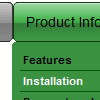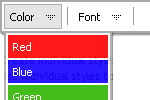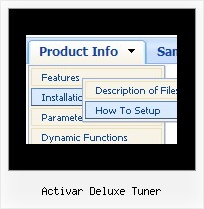Recent Questions
Q: How do I center a menu item inthe drop down menu example?
A: Try to use the following parameter:
var itemAlignTop="center";Q: I have the mouseover menu working fine but want the chosen option to display in a tab under the menu.
A: Deluxe Tabs doesn't have API functions to set pressed item on-the-fly. You can set presseditem on the page loading only.
But you can use onClick event for the Deluxe Menu items and call the following function toopen appropriate tab:
dtabs_itemClick(menuN, itemN);
where
menuN - index of a menu on a page, >= 0.
itemN - index of a tab you want to show, >=0.
["<div onClick='dtabs_itemClick(0,2)'>Open 3rd tab</div>","", "deluxe-menu.files/icon1.gif", "deluxe-menu.files/icon1o.gif", "", "", "", "", "", "", "", ],
Q: I am having a lot of trouble trying to get the menu to work properly. I want to make sure that I get it working before I make the licesning purchase.
The menu is to be CSS based but while I have the main menu somewhat in location, none of the settings are correct. Can you help?
A: See, the problem is that the script can't get css properties of the object if they are described in separate .css block (or file).
To get the value you should move .css style into style="POSITION: relative;" attribute.
Please, try to add your
css file -> inline css
Try to write so:
<DIV id=if-navbar style="POSITION: relative;">
Q: How can I open the link in a new window with your DHTML MENU?
A: Please, try to set that parameter in your data.js file:
var itemTarget="_blank";