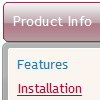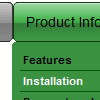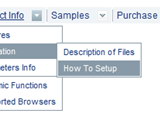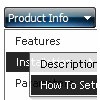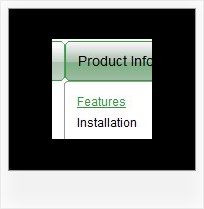Recent Questions
Q: I would like to create my own jpeg images and use them as the mouseover-items in the top level drop down menus. I am not talking about the backround. I mean the actual upfront button.
I seem to be locked into the size which is the default and would like to change it to width = 180px and height = 45px for each item in the menu.
Is there any way to do that?
A: You should create Individual Style and assign it for all top items.
var itemStyles = [
["itemWidth=180px"],
];
var menuItems = [
["Home","testlink.html", "", "", "", "", "0", "", "", ],
["Product Info","", "deluxe-menu.files/icon1.gif", "deluxe-menu.files/icon1o.gif", "", "", "0", "", "", ],
Q: Can you tell me why these two simple dhtml tabs menus are conflicting and overwriting?
A: Notice, when you have several dhtml tabs menus on the one page you should calldtabs.js file only once.
<script type="text/javascript" src="Top_Center1.files/dtabs.js"></script>
Q: How can I use Danish characters in my dhtml menu bars?
A: You should turn on "Tools/Use utf8 encode" property.
In that case your data file will be saved in UTF-8 encode. So, you
should set UTF-8 encode on your page too
<meta http-equiv="Content-Type" content="text/html"charset="UTF-8">
If you don't want to use UTF-8 encode on your page you should turn off
"Tools/Use utf8 encode" property, save your data file and manually
change your letters in any text editor.
Q: Is there a way to have multiple drop down menus on the same web page? What I mean by that is I have a banner with drop downs (horizontal on page) that I want to use possibly with an include statement and when you click on one of the links from the drop down it would take you to a page that is say a department for example. But on this "department page" it would have another list of drop down menues in a different location in a vertical list. This gets tricky with a second set of script running to define the banner and a second set of drop down menues running vertical in a different location.
A: You can use as many different drop down menus on your site or your page as you want.
See more info about installation of several menus on the single pagehere:
http://deluxe-menu.com/installation-info.html