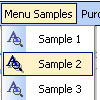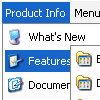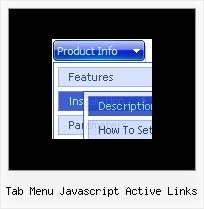Recent Questions
Q: I want javascript navigation menu to lock into place when someone visits a page. Is there a way to do this?
A: Try to set the pressed item using the following API function:
function dm_ext_setPressedItem (menuInd, submenuInd, itemInd, recursion, parentOpen)
Sets a current pressed item.
menuInd - index of a dynamic menu on a page, >= 0.
submenuInd - index of a submenu, >= 0.
itemInd - index of an item, >=0.
recursion = true/false - highlight parent items.
parentOpen = true/false - open all submenus to show the selected item
See example here:
http://deluxe-menu.com/highlighted-items-sample.html
Try to click 'Highlight "Product Info/Installation/Description ofFiles" item'.
You can also try to use the following parameter:
var smHidePause = 1000;
A delay (in ms) between mouse is moved from submenu and its closing.
You can make submenus to stay visible till you click outside the menu or scroll your page.
To enable this feature you should set this parameter in the following way: var smHidePause = -1;
Q: Hi, I was wondering if there is a way to disable the dhtml pull down menu links on a page. (I am creating a site where, in a certain mode, the page is in preview and I don't want the links to work).
Is this possible?
I can run this function across my other <A> tags (which sets them all to the current page), but it doesn't reach into the deluxe menu.
for(i=0;i
document.links[i].href = "<?php echo(getURL($_SERVER["REQUEST_URI"]));?>>";
document.links[i].target = "_self";
}
A: To disable your dhtml pull down menu items you should set the following parameter to disable all items:
var itemTarget="_";
Or you can disable items individually.
["Home","testlink.html", "", "", "", "_", "", "", "", "", "", ], //disabled
["Product Info","", "", "", "", "", "", "", "", "", "", ],
["|Features","testlink.html", "", "", "", "_", "", "", "", "", "", ], //disabled
["|Installation","", "", "", "", "", "", "", "", "", "", ],
You can also use function dm_ext_changeItem (menuInd, submenuInd, itemInd, iParams)
function to disable items on-the-fly, for example:
dm_ext_changeItem (0, 2, 3, ["", "", "", "", "", "_", "", "", ""]);Q: I am trying to figure out how to specify the css for the top css dropdown menu.
I saw this in some of the example code, but there was nothing similar in Deluxe Tuner
var itemStyles = [
["CSS=topItemNormal,topItemOver","CSSText=topItemTextNormal,topItemTextOver" ],
];
var menuStyles = [
["CSS=topMenu"],
];
I tried adding the above to my js code, but it didn't work. I can get it to work in non-css through Deluxe Tuner.
I am trying to draw a white border around the blue css dropdown menu
.topMenu
{
background-color:Blue;
border-width: 1px;
border-style: solid;
border-color: White;
}
/* Style for submenus */
.submenu
{
}
/* Style for top items: normal state */
.topItemNormal
{
background-color:Blue;
color:White;
text-decoration: none;
text-transform:none;
font-weight:normal;
FONT-SIZE: 11pt;
FONT-FAMILY: Verdana, Arial;
width:100%;
padding:2px 4px;
}
A: var itemStyles = [
["CSS=topItemNormal,topItemOver","CSSText=topItemTextNormal,topItemTextOver"],
];
var menuStyles = [
["CSS=topMenu"],
];
The following code is Individual Styles. You can edit them in DeluxeTuner.
Open your data file, click "Edit Individual Styles..." button on themain window. And create individual item style and individual submenustyle. Then you should assign these styles to your items.
See more info about Individual Styles here:
http://deluxe-menu.com/individual-styles-sample.html
Q: Is it possible to set the color of the background on a selected item in the slide menu java script like you can with the foreground via:
var tpressedFontColor="#3366FF";
Also is there a list somewhere of all the Vars?
A: No, unfortunately it is not possible now. You can set the pressed fontcolor only.
You can find all info about slide menu java script on http://deluxe-tree.com
http://deluxe-tree.com/parameters-info.html