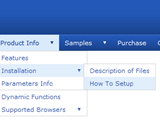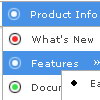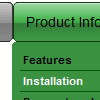Recent Questions
Q: How about getting the entire side navigation bar to sit in the centre rather than left align?
A: You can set your menu in the <div> tag and use the alignment you need:
<!-- Deluxe Menu -->
<noscript><a href="http://deluxe-menu.com">Javascript Menu by Deluxe-Menu.com</a></noscript>
<script type="text/javascript" src="menudir/dmenu.js"></script>
<!-- (c) 2009, http://deluxe-menu.com -->
<div align="center">
<script type="text/javascript" src="menudir/data.js"></script>
</div>
Q: Under Parameters ->> Dimensions ->menuWidth
Even I change the value such as 150px it doesn't have any effect on javascript dhtml menu itself.
Changing menuHeight property such as menuHeight = 123px moves menu down from the top of the page instead of changing height of the menu itself.
I used templates ->> vista -> vista style 3-03 to generate the javascript dhtml menu and modified it.
A: See, you have itemWidth and itemHeight in the Individual Style.
var itemStyles = [
["itemWidth=94px","itemHeight=23px","itemBackColor=transparent,transparent","itemBorderWidth=0", "fontStyle=bold 10px Tahoma","fontColor=#FFFFFF,#FFFFFF", "itemBackImage=data-vista-3-03.files/btn_cyan.gif,data-vista-3-03.files/btn_cyan2.gif"],
];
You cannot set the less value for the menuwidth in that case. You canset only the bigger value:
var menuWidth="550px";
To change the menuHeight you should also use itemHeight parameter, forexample
itemHeight=123px
Q: One other issue I am having if you don't mind helping. On my web site when I run the menu I get an Errors on page message with the following
Line: 16
Char: 18132
Error: Access is denied.
Code: 0
URL: http://www.site.id.au/left_frame.htm
When I run the site from my local PC with the menu, I don't get this error?
Could you possibly suggest why? I can't find anything on your site.
A: Try to check all you paths.
original setting:
var tmenuBackImage="";
var titemBackImage=["",""];
changed to:
var tmenuBackImage="images/blank.gif";
var titemBackImage=["images/blank.gif","images/blank.gif"];
Try to specify units in "px".
var tmenuWidth = "180px";
It's necessary to specify exact value for Mozilla browsers. It helpsto position menus correctly.
You should set this parameter:
var tmenuHeight = "auto";
Now you have such parameters in the menu:
["||24","C:/Documents and Settings/Paul/My Documents/My Web Sites/site.id.au/guide/24.htm", , , , , "main_frame", , , , , ],
["||30 Days","C:/Documents and Settings/Paul/My Documents/My Web Sites/site.id.au/guide/30days.htm", , , , , "main_frame", , , , , ], ["||Battlestar Galactica","C:/Documents and Settings/Paul/My Documents/My Web Sites/site.id.au/guide/battlestarg.htm", , , , , "main_frame", , , , , ],
["||Blade","C:/Documents and Settings/Paul/My Documents/My Web Sites/site.id.au/guide/blade.htm", , , , , "main_frame", , , , , ],
["||Eureka","C:/Documents and Settings/Paul/My Documents/My Web Sites/site.id.au/guide/eureka.htm", , , , , "main_frame", , , , , ],
["||I Pity the Fool","C:/Documents and Settings/Paul/My Documents/My Web Sites/site.id.au/guide/ipitythefool.htm", , , , , "main_frame", , , , , ],
You cannot use local paths on your website.
Please, correct it. <
br>You should write for example: ["||24","site.id.au/guide/24.htm", , , , , "main_frame", , , , , ],
["||30 Days","site.id.au/guide/30days.htm", , , , , "main_frame", , , , , ],
["||Battlestar Galactica","site.id.au/guide/battlestarg.htm", , , , , "main_frame", , , , , ],
Try to use also the attached engine .js files on your server.
Q: How can we predefine the COLOR of the pressed item for the css tree menu?
A: See the following parameter:
var tpressedFontColor="#AA0000";