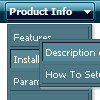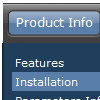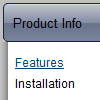Recent Questions
Q: I have one more question. I built the menu using Deluxe Tuner.
I cannot find where to change the mouse over color from blue to something more appropriate in my drop down menu templates. Can you tell me where to do this?
A: You should change the second color in the following parameter:
var itemBackColor=["#FCEEB0","#65BDDC"];
Q: I'm trying out the cross-browser (top to bottom) drop down menu and I was wondering if it was possible to have the top bar (the main items) use a background image while the sub-items beneath used a plain background color and no image?
So far I've gotten them to either both use a background image, or both use a background color. Any advice would be greatly appreciated. :)
A: Actually you can create any menu you like with Deluxe Menu.
You can use Individual Styles to set background image for the items
var itemStyles = [
["itemWidth=92px","itemBackImage=deluxe-menu.files/btn_black.gif,deluxe-menu.files/btn_black_blue.gif"],
];
oryou can use images instead of icons (you should delete item's text).
["","", "deluxe-menu.files/btn_black.gif", "deluxe-menu.files/btn_black_green.gif", "", "", "", "", "", ],
Q: Irene, thank you. I am working on seeing what you did and trying to get it to work on my computer. I keep getting ActiveX blocking errors when open page with the drop down menu source code on my computer. Is this something I can control from within the html code? Or is this something each user is going to have to change setting(s) in their IE Internet Options?
p.s., I had the code on the page twice cuz was just trying to get something... anything.... to work. I deleted the 2nd set which was further down on the page. I'm trying to get the menus to appear in the grey band just below the blue heading section but prior to the white text description section. And, once I get the menus to work, the navigation bar on left will be deleted. Thank you so much for your patience and help!
A: You can get the following message
"To help protect your security in IE ..."
on your local machine only. You won't have such message when you openyour website via Internet.
If you don't want to see this message you should do the followingthings:
Tools/Internet Options/Advanced Options/
and set
"Allow active content from files to run on My Computer".
Close Internet Explorer and open it once again.
There will be no such message any more.
Q: I want that the font of an selected menupoint for the horizontal tree view is bold and red.
What is the variable to define that?
A: Try to use the following parameter:
var tpressedFontColor = "#AA0000";
// Color of a text of selected items. Used when var ttoggleMode = 1.
Date: 10.21.2005