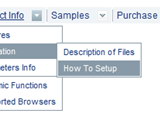Recent Questions
Q: Is there a javascript function that I can call that will return the ID or the Text value of the currently active tab of the web navigation?
A: Unfortunately there is no such a function now.
There are such variables.
dtabs_tabs[menuN].b1 - dtabs_tabs[menuN].selectedItem
dtabs_tabs[menuN].JT0 - dtabs_tabs[menuN].selectedSmItem
But they contain the index of the selected menu item, not the ID.
Q: Is there a way to programmatically specify which tab is selected in the drop down menu using javascript?
What I mean is, I want to set the selected tab programmatically (Not clicking the tab).
A: Deluxe Tabs doesn't support API functions which can return theselected tab.
If your site is written on PHP you can set "bselectedItem" and "varbselectedSmItem" parameters based on your link beforeyou call your data file.
For example, move "bselectedItem" and " var bselectedSmItem" parametersfrom your data file to your code.
<TD vAlign=top align=left>
/* Select Tab */
<script type="text/javascript" language="JavaScript1.2">
var bselectedItem=<?php echo $seltabs; ?>;
var bselectedSmItem=<?php echo $selsmtabs; ?>;
</script>
<SCRIPT src="data.js" type=text/javascript></SCRIPT>
</TD>
You should define seltabs and selsmtabs using server side script.
You can also set it on every page before you call data.js file, forexample:
<TD vAlign=top align=left>
/* Select Tab */
<script type="text/javascript" language="JavaScript1.2">
var bselectedItem=4;
var bselectedSmItem=3;
</script>
<SCRIPT src="data.js" type=text/javascript></SCRIPT>
</TD>
Q: It seems like that I'm unable to pull data from Word, Excel, JPG's etc into the floating window?
A: You can use the following content for the popup window:
Iframe(url);
Object_id;
text(html content).
So, to add image/text inside the popup window you should set:
winContent - Html Content
and add the following tag.
<img src="images/img.jpg" alt="screen">
<p align="right"> Text text .... </p>
To add content from the excel file you can export it to html file andthen set the following parameter:
winContent - Iframe(url)
data.html
and then enter the name of the html file with your excel data
Q: I used Deluxe Menu and generated a beautiful drop down navigation menu for our school web page. however, I am using MS FrontPage and apparently it is blocking the content. Whenever I bring it into the program all I get is a text drop down navigation menu. What am I doing or not doing?
A: Deluxe Menu wasn't developed as Dreamweaver/Frontpage extension,BUT you can use it as standard Javascript files. To install the drop down navigation menuinto your html page:
1. create and save .js file with your menu parameters in Deluxe Tuner
2. open the page in Frontpage
3. add several rows of code (<script> tags), For info see:
http://deluxe-menu.com/installation-info.html
<head>
<!-- Deluxe Menu -->
<noscript><a href="http://deluxe-menu.com">Javascript Menu by Deluxe-Menu.com</a></noscript>
<script type="text/javascript"> var dmWorkPath="deluxe-menu.files/";</script>
<script type="text/javascript" src="deluxe-menu.files/dmenu.js"></script>
</head>
<body>
...
<script type="text/javascript" src="data-deluxe-menu.js"></script>//your data file created in Deluxe Tuner
...
</body>
You should copy all engine files and images for the drop down navigation menu in "deluxe-menu.files/" folder and paste it in the same folder with you .html files.
Engine files:
dmenu.js
dmenu4.js
dmenu_add.js
dmenu_dyn.js
dmenu_key.js
dmenu_cf.js
dmenu_popup.js
dmenu_ajax.js
dmenu_search.js
That's all.
It is possible that you'll have errors in the preview but your drop down navigation menushould work fine in the browser.