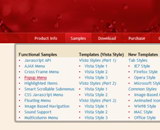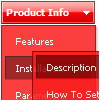Recent Questions
Q: Things are mostly working great. I want my menu to appear centered at the top the page. Here's the code:
<table style="text-align: left; width: 100%;" border="0" cellpadding="2"cellspacing="2">
<tbody>
<tr>
<td style="width: 100%; text-align: center;"><script type="text/javascript" src="navbar.js"></script>
</td>
</tr>
</tbody>
</table>
The table appears at the far left edge of the window. I tried with both absolute (x=20, y=10) and relative (both x and y unset) coordinates. Help!
A: If you want to center the menu paste itwithin the <div > or <table> with a static position and specify a center alignment for it, for example:
<DIV align=center>
<SCRIPT src="data/data.js" type=text/javascript>
</SCRIPT>
</DIV>
<table width=800>
<tr>
<td align=center width=600> </tr>
</table>
Please, set exact value for var menuWidth parameter, for example:
var menuWidth = "600px";
This can help to align your menu correctly in all browsers.
Try also to specify units in "px".
Set also:
var absolutePos = 0;
Q: I follow the installation instructions, but I’m getting the error "dmObjectsCheck is undefined" in my javascript popup menu.
What is it wrong?
A: You should open your data file in Deluxe Tuner and save it.
Check also that you've set the following parameter:
var shadowLen="0";
Q: I want to highlight an activeted Page with your delux menue tool, which I have bought.
If I have clicked an item from the menue and the site and the new site opened, I want to change the color of this active item.
Can you give me concrete informations about this problem!?
A: The menu has only two states normal and mouseover.
Try to do the following things:
- delete var pressedItem=1; parameter from your data file
- set correct parameter on each page before you call data file, forexample:
<noscript><a href="http://deluxe-menu.com">Javascript Menu by Deluxe-Menu.com</a></noscript>
<script type="text/javascript"> var dmWorkPath = "menudir/";</script>
<script type="text/javascript" src="menudir/dmenu.js"></script>
<script type="text/javascript"> var pressedItem=3;</script>
...
<script type="text/javascript" src="menudir/data.js"></script>r dmWorkPath = "menudir/";</script>
<script type="text/javascript" src="menudir/dmenu.js"></script>
<script type="text/javascript"> var pressedItem=3;</script>
...
<script type="text/javascript" src="menudir/data.js"></script>
You can also set a pressed item using Javascript API:
function dm_ext_setPressedItem (menuInd, submenuInd, itemInd,
You can also set a pressed item using Javascript API:
function dm_ext_setPressedItem (menuInd, submenuInd, itemInd, recursion)
Sets a current pressed item.
menuInd - index of a menu on a page, >= 0.
submenuInd - index of a submenu, >= 0.
itemInd - index of an item, >=0.
recursion = true/false - highlight parent items.
But notice, to use dm_ext_setPressedItem() you should know ID of selected item and subitem.
You can't get this ID after you reload your page. That is why you should write your own code on PHP.
Q: We purchased your deluxe menu two months ago. Right now, I try to resize the menu icon to fit our website. I changed MenuHeight, I got duplicate menu icons. I also want to change Menu Icon font, but I couldn't do it. We have your previous version menu system, As soon as we change bigger font for Menu Icon, it will be resize. I really think you sould have this function. Otherwise, I got create my own image.
A: See images in Vista Templates have the fixed width and height (92 x21).
If you want to change items' width/height you should change images.
btn_magentablack.gif
btn_magenta.gif
You can do it in any graph editor, for example in Adobe PhotoShop.
To change font in the top items you should change your Individual ItemStyle.
var itemStyles = [
["itemWidth=92px","itemBorderWidth=0","fontStyle=normal 11px
Tahoma","fontColor=#FFFFFF,#FFFFFF","itemBackImage=data-vista-03.files/btn_magentablack.gif,data-vista-03.files/btn_magenta.gif"],
];
You can do it in Deluxe Tuner.