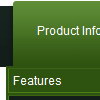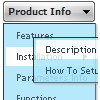Recent Questions
Q: Is there a way to change the height of the main buttons in Dhtml Menu. When I use the GUI tool there is nowhere to change the main button height. And when I tried to change it in the script file, it did me no good. I want all of the main buttons to be the same size.
A: You can use standard <img> object to set menu height, for example:
var menuItems = [
[" <img src='blank.gif' width=1 height=50>text"],
];
Q: Does your product support image swapping? For instance, if I was building a menu such as the one on your site, how would I swap the "Home", "Product Info", etc images/gif's?
I'm using a JavaScript such as the one below:
<a href="index.html"><img src="images/btn_home_up.gif" name="Image1" width="91" height="33" border="0" id="Image1" onmouseover="MM_swapImage('Image1','','images/btn_home_roll.gif',1)" onmouseout="MM_swapImgRestore()" /></a>
A: You can use images for items using standard <img> tag.
But in this case you should change pictures yourselves usingJavascript to make rollover items.
For example:
var menuItems = [
["<img src='image1.gif' width=100 height=20 onmouseover='this.src=\"image2.gif\" onmouseout='this.src=\"image1.gif\"'>Text", link,]
];
or
var menuItems = [
["<img src='image.gif' onmouseover='changeImage(this, 1)' onmouseout='changeImage(this, 0)'>"]
];
Q: I have a Deluxe Tree Menu working on a website. What I want is that the javascript dhtml tree remembers which item was open when there is a click on an item.
I found on your website that this is possible with: var tsaveState = 1;
But when I want to use this option I need to include dtree_ss.js in the html page. I can not find this file in the zip file I downloaded.
Can you help me with this file or tell me where I can find it?
A: See dtree_ss.js file was in the first versions of Deluxe Tree. We don't have such filenow. We haven't updated info on your website on the following page yet
http://deluxe-tree.com/parameters-info.html
You should use dtree.js file only.Q: The only remaining problem I see is that the html popup menu appears in slightly different positions depending upon where your mouse touches the icon.
Is there a way to make the menu position absolute in respect to the icon? I have tried playing with the menu item parameters that seemed related with no success.
A: See dm_popup() function parameters:
return dm_popup(menuInd, pause, event, x, y)
menuInd - index of the menu on a page, >= 0.
pause - determines the time when the html popup menu will be hidden.
event - constant. Do not change.
x, y - optional. Set these parameters if you want the menu to appear in the specified place.
In other case the menu will be shown in the mouse position.