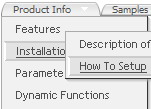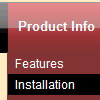Recent Questions
Q: Using the example menu you have, how do i make the sub-menu for the 'Sample' menu item a multi-column and leave the 'Product Info' menu item as is.
I only want certain sub-menus to have multi-columns. I don't want all menu items to have a multi-column sub.
A: Please, see the attached example.
You should use individual styles.
var menuStyles = [
["smColumns=2"],
["smColumns=1"], //style 1
];
...
["More Samples","testlink.htm"],
["|Group 1","", , , , , "3", "1", , ], //assign style 1
Try that.
Q: I have a popup that in one of the submenus has an input field.
There is a problem – if the user clicks into the entry field,
but moves the mouse outside the php dhtml menu,
the menu can close while the user is still typing.
Is there any way to prevent that from happening?
A: You can make submenus to stay visible till you click outside the menu or scroll your page.
To enable this feature you should set the following parameter:
var smHidePause=-1;
Q: I've downloaded and installed the trial software and have built the example that came with it.
What I would like to do is make the sub items ("New Sample 1" - "New Sample 5") display when the user clicks "Sample Block 1", rather than having to click the little + sign next to it.
A: You should set the following parameter:
var texpandItemClick=1;
Try that.
Q: I have one more question before I purchase alicense: is there a way to use images instead of text as the menu items?
A: Yes, you can create image-based menu.
If item text is empty, icon fields will be used as item images.
For example:
["", "index.html", "itemImageNormal.gif", "itemImageOver.gif", "Home Page"]