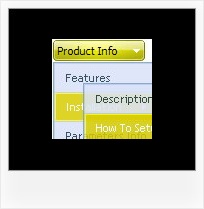Recent Questions
Q: How can I make the submenus appear much more quickly for the javascript expand menu?They appear but only after mouseing-over the menu and waiting for approximately one second.
A: Try to adjust the following parameters:
var dm_writeAll=0;
var smShowPause=100;
var smHidePause=1000;
var transDuration=150;
var transDuration2=200;
You can also turn off transitional effects
var transition=-1;
Q: When doing a multi-frame frameset (1 top frame, 2 bottom frames) like this:
<frameset ID="frames" ONLOAD="getBottom()" ROWS="50, *" BORDER="0" FRAMEBORDER="no" FRAMESPACING="0">
<frame NAME="frmTop" SRC="top.htm" MARGINHEIGHT=0 MARGINWIDTH=0 SCROLLING=NO NORESIZE FRAMEBORDER="0" />
<frameset ID="bottomFrames" cols="171,*">
<frame name="frmLeft" src="left.htm" MARGINHEIGHT=0 MARGINWIDTH=0 SCROLLING=NO NORESIZE FRAMEBORDER="0"/>
<frame name="frmMain" MARGINHEIGHT=0 MARGINWIDTH=0 SCROLLING=NO NORESIZEFRAMEBORDER="0" />
</frameset>
</frameset>
And using the dm_frameinit like this:
dm_initFrame("[object]", 0, 2, 0);
it works fine in IE -> the menus are displayed exactly under the text and in the bottom right frame.
However, in Firefox, the menu drop down is displayed to the right of the top menu text, and exactly the number of pixels as the width of the left frame.
Perhaps there needs to be some FireFox checking to fix this?
Can you help me with that?
A: The problem is in a structure of your frameset.
Mozilla browsers can't determine absolute coordinates for a frame, sosubmenus drop down with an offset.
You should create the following frameset structure:
--|------------
| menu
--|------------
|
| submenus
|
Now a top row has 2 columns and all browsers can determine awidth of the 1st column in the second row.
Q: I was wondering if there is a way to disable links on a page for the script menu.I am creating a site where, in a certain mode, the page is in preview and Idon't want the links to work.
A: To disable your menu items you should set the following parameter to disable all items:
var itemTarget="_";
Or you can disable items individually.
["Home","testlink.html", "", "", "", "_", "", "", "", "", "", ], //disabled
["Product Info","", "", "", "", "", "", "", "", "", "", ],
["|Features","testlink.html", "", "", "", "_", "", "", "", "", "", ], //disabled
["|Installation","", "", "", "", "", "", "", "", "", "", ],
You can also use function dm_ext_changeItem (menuInd, submenuInd, itemInd, iParams)
function to disable items on-the-fly, for example:
dm_ext_changeItem (0, 2, 3, ["", "", "", "", "", "_", "", "", ""]);
Q: If you look at my page in IE 7, the position of the submenus is too far over to the left from drop down menu. It is fine in Firefox.
Do you have any suggestions on this??
A: Try to set exact width for the menu:
var menuWidth="600px";