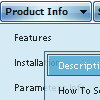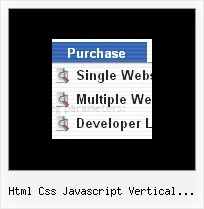Recent Questions
Q: I'm looking at purchasing your deluxe menu software.
Could you advise how to create pull down menus or if it's possible?
A: Thanks for your interest in our products.
Yes, it is possible.
You can see our menus on
http://deluxe-menu.com
http://deluxe-tree.com
Create your menu in Deluxe Tuner application.
You can create any menu as you like in Deluxe Tuner.
Please, try to download trial package once again. We added alltemplates in Deluxe Tuner Templates window.
Unfortunately, Deluxe Tuner doesn't copy all need images forVista Template into your folder. You should do it manually.
After you create your menu in Deluxe Tuner you should copy all images youneed for the menu into your folder and correct images paths.
You should set the following parameter
var pathPrefix_img="";
2. You should install the menu on your page.
You can click, for example, File/Export to HTML (you can't do it inthe MAC version).
Add several rows into your html page.
<head>
...
<!-- Deluxe Menu -->
<noscript><a href="http://deluxe-menu.com">Javascript Menu by Deluxe-Menu.com</a></noscript>
<script type="text/javascript"> var dmWorkPath="deluxe-menu.files/";</script>
<script type="text/javascript" src="deluxe-menu.files/dmenu.js"></script>
<script type="text/javascript" src="data-deluxe-menu.js"></script> //data-deluxe-menu.js - data file created in Deluxe Tuner.
...
</head>
<body>
...
<table>
<tr><td><script type="text/javascript" src="deluxe-menu.files/data.js"></script></td></tr>
</table>
...
</body>
You should also copy all engine files
dmenu.js
dmenu4.js
dmenu_add.js
dmenu_dyn.js
dmenu_key.js
dmenu_cf.js
dmenu_popup.js
dmenu_ajax.js
into "deluxe-menu.files/" folder. You should place this folder in thesame folder with your index. html page.
Try that.
Q: Can you please tell me what is wrong with the second level of java file menu not lining up at the top of the screen? Admin --> Organization Information --> Providers is dropped down too far. (testimage.bmp attached) (css attached) (javascript attached) Also the desktop menu is not flushed all the way to the left, can you tell me why that is?
A: This is space to document borders. We've set this space, so that yoursubmenus will not look like the part of browser window. If you wantyou can delete that space.
Open dmenu.js file in any text editor and find the following code:
space=15;
Change 15 to 0.
space=0;
Try that.
Q: I paid for the Deluxe Tabs and built them the way I wanted with little modification. Everything is working fine except in Internet Explorer 6 on Windows. If I click on another of the 4 tabs in my navigation tabs, the content doesn't change.
A: You should set the following parameter:
var bselectedSmItem=0;
You should also add style="visibility: hidden;" for a content DIVs.
You won't see the content of all tabs when your page loads in thatcase.
<div id="tabcontent1" style="visibility: hidden;">
<div id="tabcontent2" style="visibility: hidden;">
...
Q: Once I have an answer form your reseller as to why the VAT doesn't correspond with my country's rate, I think that there is a very strong possibility that I will be investing in this impressive menu-builder. I do have a couple of questions which don't seem to be answered anywhere:
1: is it possible to configure the menu so that the person browsing the site previously-visited javascript menu links can be identified by say using a different font colour for visited 'pages'?
2: the section of the web page in which the menu is located is called by a SSI for each new page that the browser visits - will the menu rest each time the Included file is called, or will it persist from page to page?
A: > 1: is it possible to configure the menu so that the person browsing> the site previously-visited javascript menu links can be identified by say using a > different font colour for visited 'pages'?
You can find more info here:
http://www.deluxe-menu.com/highlighted-items-sample.html
Deluxe Menu has only two states normal and mouseover.
Try to do the following things:
- delete var pressedItem=1; parameter from your data file
- set correct parameter on each page before you call data file, forexample:
<noscript><a href="http://deluxe-menu.com">Javascript Menu by Deluxe-Menu.com</a></noscript>
<script type="text/javascript"> var dmWorkPath = "menudir/";</script>
<script type="text/javascript" src="menudir/dmenu.js"></script>
<script type="text/javascript"> var pressedItem=3;</script>
...
<script type="text/javascript" src="menudir/data.js"></script>
You can also set a pressed item using Javascript API:
function dm_ext_setPressedItem (menuInd, submenuInd, itemInd, recursion)
Sets a current pressed item.
menuInd - index of a menu on a page, >= 0.
submenuInd - index of a submenu, >= 0.
itemInd - index of an item, >=0.
recursion = true/false - highlight parent items.
But notice, to use dm_ext_setPressedItem() you should know ID of selected item and subitem.
You can't get this ID after you reload your page. That is why you should write your own code on PHP.
See the attached example. Open deluxe-menu1.html. The first item ishighlighted. Then click to open deluxe-menu2.html file. The second item ishighlighted.
> 2: the section of the web page in which the menu is located is called> by a SSI for each new page that the browser visits - will the menu > rest each time the Included file is called, or will it persist from > page to page?
Deluxe Menu is the Javascript product. It means that it works on aclient side only and it doesn't depend on the server which you'reusing and it doesn't work on a server side as SSI script.
So when your browser reloads a page with the menu your menu reloads too.