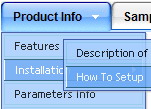Recent Questions
Q: I'm still having the issue with the sub-menus not being in the proper place, however I was able to fix the issue with menu now showing up in IE at all, it turns out I forgot a tag. So do you know why the sub-menu alignment changes depending on the browser window size? Either of the links below should give an example.
A: See, the problem is that the script can't get css properties of the object if they are described in separate .css block (or file).
In other words, you can't get the value of "position" attribute of the object if the object doesn't have this property within inline style(style="position:absolute"). To get the value you should move .css style into style="" attribute.
Please, try to add your
css file -> inline css, for example:
You should add style="position:absolute;"
to the
<DIV id=navholder>
So, you'll have:
<DIV id=navholder style="position:absolute;">
Q: I would like to add the javascript API to a link contained in my website that will have the corresponding item in the deluxe-tree menu act as if it was "clicked".
Presumably I need to add the script (for example) <A HREF="http://deluxe-menu.com/features-info.html" TARGET="_self" "..javascriptHere ..">. Can you give me an example please of what code goes into there.
I presume I use dm_ext_setPressedItem (menuInd, submenuInd, itemInd, recursion) but where do I get the ????Ind data from and make the javascript call in the above link.
A copy of a working example together with where to get the data , perhaps on your own web pages, would help.
A: Deluxe Tree doesn't save a presseditem as it saves a tree state. It works within 1 page only and if youreload the page you should set a pressed item using Javascript API:
function dtreet_ext_setPressedItem (menuInd, itemID)
<script type="text/javascript">
var i = <?php echo $selitem; ?>;
onload=setPressed;
function setPressed()
{
dtreet_ext_setPressedItem(0,dtreet_ext_getItemIDByIndex(0, i));
}
</script>
You should define selitem using server side script.
Q: Can i install and run this on a server running OS X?
A: Yes, you can use Deluxe Menu on Mac OS X.
To create your menu on MAC you can use HTML version of Deluxe Tuner (for MAC OS). You can find it here:
http://deluxe-menu.com/deluxe-tuner-info.html
Q: I have one more question before I purchase alicense: is there a way to use images instead of text as the menu items?
A: Yes, you can create image-based menu.
If item text is empty, icon fields will be used as item images.
For example:
["", "index.html", "itemImageNormal.gif", "itemImageOver.gif", "Home Page"]