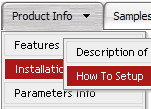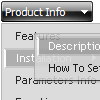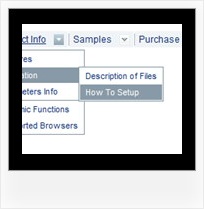Recent Questions
Q: Hi, how write in russian text in dropdown menu generator?
A: If you are using a Russian system then everything should render correctly.
If you are using an English system with a Russian IME then you will
need to set the font in the Tuner to one that supports the characters you require.
Q: I'm trying to display the submenus to the left of the menu. I searched your questions and found one that said to use the following:
var smViewType=2;
I added this but it didn't do anything.
A: Try to use this parameter:
var subMenuAlign = "left"; Q: How do I get the sub-menus to open in the 2nd frame of a 3 vertical frameset.
The menu is in the first frame. I want the sub-menus to open in the 2nd frame. I don't see how to set that parameter.
A: You should check your dm_initFrame() function.
dm_initFrame(framesetID, mainFrameInd, subFrameInd, orientation);
framesetID - id attribute of the frameset;
mainFrameInd - index of the main frame (where the top-menu is placed), >=0;
subFrameInd - index of the subframe (where the submenus will be shown), >=0;
orientation - frame orientaion: 0 - horizontal, 1 - vertical.
You should write it, for example
dm_initFrame("frmSet", 0, 1, 0);
Q: I use your product for one of my clients and so I am familiar with using Deluxe Tuner on the Mac and editing that menu, etc. It is a simple menu though, that doesn't use any images or anything fancy.
I want to purchase the javascript nav menu for another client.
My question is, he loves that tabbed javascript nav menu I originally did, and right now they are in one big image map. I can cut them up, but with your menu software, will I be able I to have the top menu as those tab images, and the sub-menu show on mouseover as just plain text? (Like SigmaFlow's sub-menus.)
Any advice is appreciated. Thank you!
A: Yes, of course, I don't see any problem with it.
You can use any images as item background, see for example:
http://deluxe-menu.com/data-templates/vista-style-01-template-sample.html