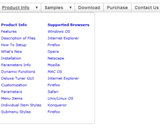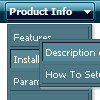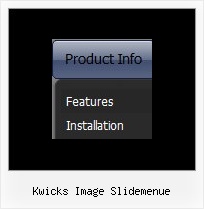Recent Questions
Q: I bought the Deluxe Menu system for one website. Javascript select menu works well on all versions of IE that I tried (5,6,7)
However, the background and shadow do not render in Firefox. As a result the menu is not as attractive.
Can you help with this or am I stuck?
A: You should add Individual Item style and assign it for the top javascript select menu items:
var itemStyles = [
["itemHeight=20px"],
];
["Home","index.shtml", "", "", "First Page", "", "0", "", "", "", "", ],
["Communication","", "", "", "", "", "0", "-1", "", "", "", ],
...
Filters and transitional effects are features of Internet Explorer5.5+ only.
See more info here:
http://www.deluxe-menu.com/filters-and-effects-sample.html
Q: I have the menu working perfectly on the main page of the website,but when I try to install menu javascripts onto html files that appear in subfolders of the site, the images do not appear.
A: You can use additional parameters to make menu paths absolute:
var pathPrefix_img = "http://domain.com/images/";
var pathPrefix_link = "http://domain.com/pages/";
These parameters allow to make images and links paths absolute.
For example:
var pathPrefix_img = "http://domain.com/images/";
var pathPrefix_link = "http://domain.com/pages/";
var menuItems = [
["text", "index.html", "icon1.gif", "icon2.gif"],
];
So, link path will be look so:
http://domain.com/pages/index.html
Images paths will be look so:
http://domain.com/images/icon1.gif
http://domain.com/images/icon2.gif
Please, try to use these parameters.Q: The problem that I'm having is when ever the menu has an external link clicked to load in the main frame, the main menu (blue one with icons) dropped down & the frame below is moved to the bottom ofthe menu, or in other terms the menu frame stretches to the size of the menu & moves the main frame down.
A: The menu will work correctly in the cross-frame mode if you load pages into the sub frame from the same domain.
If you load pages from another domain submenus won't be shown in the subframe - they will be shown in the frame with the top-menu.
It's caused by a security policy of browsers - a script can't modify a content of pages from another domain.
Q: How do I go about using the menu javascripts feature and javascript popup on the same HTML page? I'm getting a Java Error.
A: 1) Notice that you should call dmWorkPath parameter and dmenu.js file only once on yourhtml page.
2) When you have several menus on the same page they have different menuInd (0,1,2,3...)
For example you have:
<script type="text/javascript" src="data.js"></script> //standard menu menuInd=0
...
<script type="text/javascript" src="popup-data.js"></script> //popup menu menuInd=1
You should call your popup in the following way:
<img src="mypic.gif" onClick="return dm_popup(1, 1000, event);">
or
<script type="text/javascript" src="popup-data.js"> </script> //popup menu menuInd=0
...
<script type="text/javascript" src="data.js"></script> //standard menu menuInd=1
You should call your popup in the following way:
<img src="mypic.gif" onClick="return dm_popup(0, 1000, event);">