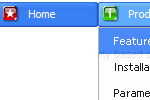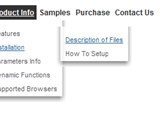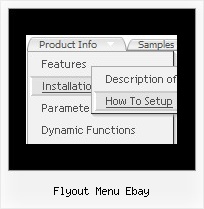Recent Questions
Q: it's possible to use on every Item the OnMouseOver / OnMouseOut event?
move the mouse over a Menu !!!!!!
A: Each menu items can include any html code.
So, you can include your own objects with onmouseover event, forexample:
var menuItems = [
["<div OnMouseOver='yourFunc()'>item text</div>"],
["<div OnMouseOut='yourFunc()'>item text</div>"],
];
Where yourFunc() is Javascript function.
Q: I would like to make the main bar for the menu javascripts more consistent in the spacing.
A: Try to set exact width for each top menu item using Individual Styles:
var itemStyles = [
["itemWidth=131px"], //style0
];
var menuItems = [
["home","", "", "", "", "", "0", "", "", "", "", ], //style0
["artist index","", "", "", "", "", "0", "", "", "", "", ], //style0
["the gallery","", "", "", "", "", "0", "", "", "", "", ], //style0
];
Q: How do I get started with Deluxe Menu? Do you have a link with instructions?
I designed my own website with DreamWeaver 8.0 ( www.lesvants.com ) but don't have a clue as to how to start designing with your product.
A: Unfortunately we don't have step by step tutorial now. We'll try tocreate it in the nearest time.
Deluxe Menus weren't developed as Dreamweaver/Frontpage extension,BUT you can use it as standard Javascript files. To install the menuinto your html page:
1. open the page in your program
2. open html source code of the page
3. add several rows of code (<script> tags), For info see:
http://deluxe-tree.com/installation-info.html
That's all.
It is possible that Dreamweaver changes some paths, so you havean error in the preview.
On your site or in your browser there'll be no errors.
Create your menu in Deluxe Tuner application
.You can create any menu as you like in Deluxe Tuner.
Please, try to download trial package once again. We added alltemplates in Deluxe Tuner Templates window.
Unfortunately, Deluxe Tuner doesn't copy all need images forVista Template into your folder. You should do it manually.After you create your menu in Deluxe Tuner you should copy all images youneed for the menu into your folder and correct images paths.You should set the following parameter
var pathPrefix_img="";
2. You should install the menu on your page.
You can click, for example, File/Export to HTML (you can't do it inthe MAC version).
Add several rows into your html page.
<head>
...
<!-- Deluxe Menu -->
<noscript><a href="http://deluxe-menu.com">Javascript Menu by Deluxe-Menu.com</a></noscript>
<script type="text/javascript"> var dmWorkPath="deluxe-menu.files/";</script>
<script type="text/javascript" src="deluxe-menu.files/dmenu.js"></script>
<script type="text/javascript" src="data-deluxe-menu.js"></script> //data-deluxe-menu.js - data file created in Deluxe Tuner.
...
</head>
<body>
...
<table>
<tr><td><script type="text/javascript" src="deluxe-menu.files/data.js"></script></td></tr>
</table>
...
</body>
You should also copy all engine files
dmenu.js
dmenu4.js
dmenu_add.js
dmenu_dyn.js
dmenu_key.js
dmenu_cf.js
dmenu_popup.js
dmenu_ajax.js
into "deluxe-menu.files/" folder. You should place this folder in thesame folder with your index. html page.
Try that.
Q: I just downloaded the Deluxe-Menu program. It looks very nice, but I keep getting this pop up while trying to set up my first menu:
"an error has occurred in the script on this page:
line 15
char 9
access is denied
code 0
with a link to the toolbar.html in my program files where the Deluxe Menu installed.
At this point, I am just trying my first menu - not using a browser.
(I normally use Firefox but also have IE installed).
A: I suppose that you're using Windows 2000.
We have some problems with Tuner on this OS.
Unfortunately we didn't fix the issue with Windows 2000 yet.
Try to delete all content from toolbar.html file.
C:/Program Files/DeluxeMenus/deluxe-menu/deluxe-tuner/data/deluxe-tree/toolbar/toolbar.html
C:/Program Files/DeluxeMenus/deluxe-menu/deluxe-tuner/data/deluxe-menu/toolbar/toolbar.html
C:/Program Files/DeluxeMenus/deluxe-menu/deluxe-tuner/data/deluxe-tabs/toolbar/toolbar.html