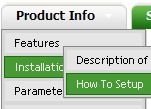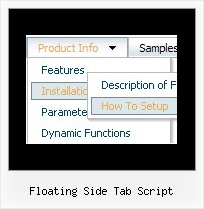Recent Questions
Q: I'm a having an issue with my items in navigation bar menu poping-up behind a flash object on a page.
A: You should add "opaque" parameter for <object> and <embed> tags.
See, how you should install flash on your pages.
<object classid="clsid:D27CDB6E-AE6D-11cf-96B8-444553540000"
codebase="http://download.macromedia.com/pub/shockwave/cabs/flash/swflash.cab#version=6,0,0,0"
height="150" width="732" name="if-header">
<param name="movie" value="images/flash/if-header.swf">
<param name="quality" value="best">
<param name="play" value="true">
<param name="wmode" value="opaque">
<embed height="150" name="if-header" pluginspage="http://www.macromedia.com/go/getflashplayer"
src="images/flash/if-header.swf" type="application/x-shockwave-flash" width="732"
quality="best" wmode="opaque" play="true">
</object>
Q: For the dhtml tree that I purchased, can I choose what menus will be expanded or collapsed when the user first comes to the webpage forthe first time?
A: You can expand some items by default.
Add '+' sign before items text in that case:
["+Deluxe Tree: XP Style","", "deluxe-tree.files/xpicon1_s.gif", "", "", "XP Title Tip", "", "0", "", "", ],
["|Home","testlink.htm", "deluxe-tree.files/icon1_s.gif", "deluxe-tree.files/icon1_so.gif", "", "Home Page Tip", "", "", "", "data-new.js", ],
"Deluxe Tree: XP Style" item will be expanded by default in that case.
Use var texpanded=1; parameter to expand all menu items by default.
Use function dtreet_ext_expandItem (itemID, expand) API function to expand the specificmenu items dynamically:
http://deluxe-tree.com/functions-info.htmlQ: I've begun experimenting with the dhtml rollover menu program and like what I see.
Question, when I have a tree menu on the left and the user clicks a node, I want the resulting HTML page to appear next to the dhtml rollover menu, on the right hand side. How do I reposition the HTML page so it doesn't take up the whole page and cover the menu?
A: You can use frames and open link pages into the content frame, or use Iframe.
Please, set the name for your iframe, for example:
<iframe name ='myFrame' ...
<frame name ='myFrame' ...
And then you must set the following dhtml rollover menu parameter in the data file withyour menu:
var titemTarget="myFrame";
Q: I'd like to be able to right click on items in a collapsible menu and then pick actions to perform from a context menu
Is this possible?
A: You can use API functions
function dtreet_ext_userRightClick (itemID)
See more info here:
http://www.deluxe-tree.com/functions-info.html