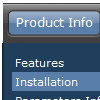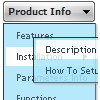Recent Questions
Q: Hello. I had a question about the vista templates. Is it possible to extend the width on the java menu buttons to get more text in them? I put to much text and the button is repeating itself. Is there a way to extend the width of the button without the repeat?
A: See images in Vista Templates have the fixed width and height (92 x 21).
You can try to use the following parameter to use combinedbackground for your items, for example:
var beforeItemImage = [,]; //left-side image for normal and mouse over state
var itemBackImage = [,]; //background or image for normal and mouse over state
var afterItemImage = [,]; //right-side image for normal and mouse over state
var beforeItemImageW = '';
var afterItemImageW = '';
var beforeItemImageH = '';
var afterItemImageH ='';
But you should create a small images in any Graph Editor, for example:
button_n_back.gif
button_n_left.gif
button_n_right.gif
button_o_back.gif
button_o_left.gif
button_o_right.gif
Q: I want to use my own function within menuItems in the drop down menu button.
A: You can use Javascript instead standard links. For example:
var menuItems = [
["text", "javascript:launchWin('popups/popup_member_browser.cfm','css_MemberBrowser',600,720,0,0,0)"]
];
Q: I’m trying to set up Ajax dhtml menu tree script but it doesn’t work..
A: To enable AJAX Tree Menu use the following menu parameters:
var tajax=1;
Then set your menu in such way:
var tmenuItems = [
["Deluxe Tree: XP Style","", "", "", "", "XP Title Tip", "", "0", "", "data-samples/data-ajax5.js", ],
["+Samples Gallery","", "", "", "", "XP Title Tip", "", "0", "0", "", ],
["|Samples Block 1","", "", "", "", "", "", "", "", "data-samples/data-ajax.js", ],
["|Samples Block 2","", "", "", "", "", "", "", "", "data-samples/data-ajax.js", ],
["|Samples Block 3","", "", "", "", "", "", "", "", "data-samples/data-ajax.js", ],
];
Each .js file must contain menuItems variable for the submenu in the following format:
var tmenuItems = [
[text, link, icon1, icon2, icon2, tip, target, itemStyle, submenuStyle, jsFileName],];
Where jsFileName - .js filename on the server that contains tmenuItems variable for the submenu.For example:
var tmenuItems = [
["Home","testlink.htm", "", "", "", "Home Page Tip", "", "", "", "", ],
["Product Info","", "", "", "", "Product Info Tip", "", "", "", "data-samples/data-ajax2.js", ],
["Samples","", "", "", "", "Samples Tip", "", "", "", "data-samples/data-ajax4.js", ],
["Purchase","testlink.htm", "", "", "", "Purchase Tip", "", "", "", "", ],
["Support","", "", "", "", "Support Tip", "", "", "", "", ],
["|Write Us","mailto:[email protected]", "", "", "", "", "", "", "", "", ],
];
See more info here:
http://deluxe-tree.com/ajax-menu-loading-sample.htmlQ: I am trying to implement something with your wonderful product and have annoying problem that I am sure You are going to solve.
I am using 2 deluxe-menus on the same page.
The first one for showing some hierarchy of sites, and the second for showing pop-up right-click context menu (that clicked on some menu-item from the first deluxe-menu) .
The problem is that in case the user clicked on some sub-menu from the first css horizontal menu drop down, then all the sub menus disappear. I want them to stay.
I tried to give to the first deluxe-menu *smHideOnClick*=0 , but it doesn't help.
A: Try to set the following parameter:
var smHidePause=-1;