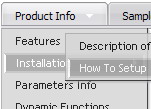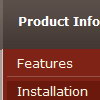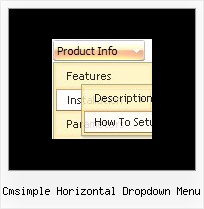Recent Questions
Q: A few of my users have reported issues with the menu like the one below. Where the drop down menu is just a white box with a little scroll bar in it. Can you please let me know how I might correct it or what is wrong? We are using version 2.4.
A: I've just checked your website. It works fine.
You can have such effect when the page entirely was not loaded yet. So, images were not loaded yet.
If you don't want to have such effect you can try not to use back images for the submenus.
Q: I would like insert a menu in a asp webpage, but in this case the accents in the labels are not displayed.
Any idea about that?
A: You can insert any html code within menuItems, for example:
var menuItems = [
["É","testlink.html", "", "", "", "", "", "", "", ],
Q: Is it possible to change the background color of just one of the menu buttons within a javascript expand menu?
A: Yes, it is possible.
Use Individual Item Styles.
Create Individual Item style and assign it to your submenu items usingDeluxe Tuner.
var itemStyles = [
["itemBackColor=#800000,#FF8080"], //style0
];
["Home","testlink.html", "", "", "", "", "", "", "", "", "", ],
["Product Info","", "deluxe-menu.files/icon1.gif","deluxe-menu.files/icon1o.gif", "", "", "0", "", "", "", "", ], //style0
["|Features","testlink.html", "", "", "", "", "0", "0", "", "", "", ],
["|Installation","", "", "", "", "", "0", "", "", "", "", ],
["||Description of Files","testlink.html", "deluxe-menu.files/icon6.gif", "deluxe-menu.files/icon6o.gif", "", "", "0", "0", "","", "", ],
["||How To Setup","testlink.html", "deluxe-menu.files/icon6.gif", "deluxe-menu.files/icon6o.gif", "", "", "0", "", "", "", "", ],
...
Q: Do I have the ability to change colors for the menus and the sub menus?
A: You can use different colors for each item and subitem of the menu.
You should use individual item styles.
More info you can find here:
http://deluxe-menu.com/individual-item-styles-info.html