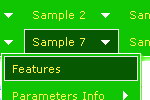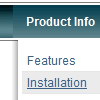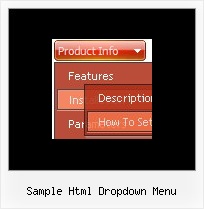Recent Questions
Q: I just want to know after I generate the asp drop down menu, how can I put it in my html page ?
A: Unfortunately we don't have step by step tutorial now.
We'll try tocreate it in the nearest time.
1. Create your menu in Deluxe Tuner application.
You can create any menu as you like in Deluxe Tuner.
You can use ready to use templates. You can find them in the templateswindow.
When you open Deluxe Tuner ( Deluxe Menu ) you can click "File/New"and add items
and subitems using buttons "Add Item" and "Add Subitem" onthe main window.
You should set items and subitems parameters on the "Item Parameters"window.
See also other parameters for the menu on the main window.
More info about menu parameters you can find on our site
(you can alsouse local version of the site which you can find in the trial package
"Deluxe Menu / deluxe-menu.com /")
http://deluxe-menu.com/parameters-info.html
http://deluxe-menu.com/menu-items-info.html
You can also use Individual Styles for items and subitems:
http://deluxe-menu.com/individual-item-styles-info.html
Javascript Menu by Deluxe-Menu.com
<script type="text/javascript"> var dmWorkPath="deluxe-menu.files/";</script>
<script type="text/javascript" src="deluxe-menu.files/dmenu.js"></script>
<script type="text/javascript" src="data-deluxe-menu.js"></script>
//data-deluxe-menu.js - data file created in Deluxe Tuner.
...
</head>
<body>
...
<table>
<tr><td><script type="text/javascript" src="deluxe-menu.files/data.js"></script></td></tr>
</table>
...
</body>
You should also copy all engine files
dmenu.js
dmenu_add.js
dmenu_dyn.js
dmenu_key.js
dmenu_cf.js
dmenu_popup.js
dmenu_ajax.js
into "deluxe-menu.files/" folder. You should place this folder in thesame folder with your index. html page.
Try that.Q: I need to know if it is possible to call a JavaScript function from the cool dhtml menu.
I have read the FAQ and noted where it lists that you can perform an alert call, and that worked on my end as well, but when Iattempted to call a function I created I could not get it torespond.
Is it possible to call a function from your menu?
Could Iget an example?
A: You can write your own functions within menuItems, for example:
["|Real-Time Data Query","javascript:window.open('http://www.domain.org/','_blank','height=758,width=1024,status=yes,toolbar=no,menubar=no,location=no');"
,,,'Query real time water quality data' ,'' , '', '', ,],
Q: first - the deluxe menu is a nice tool, greatly.
but I have 2 little problems:
- I'll display the item direct side by side without distance, I can't found the parameter
- I wish the actual site (dhtml vertical menu item) in another colour
A: > - I'll display the item direct side by side without distance, i cant found the parameter
Check that you have correct
var menuWidth="";
parameter.
You can send us a copy of your html page (including .js files) ora direct link to your website, so we can check it.
> - I wish the actual site (menu item) in another colour
You can create Individual Item style and assign it for the top items,for example:
var itemStyles = [
["itemBackColor=#8080FF,#FFFF80","itemBorderWidth=1","itemBorderStyle=solid,solid", "itemBorderColor=#000080,#FF8000","showByClick=0"], //style0
];
var menuItems = [
["Item 1","", "", "", "", "", "0", "", "", "", "", ], //style0
["Item 2","", "", "", "", "", "0", "", "", "", "", ], //style0
["|Item 3","", "", "", "", "", "", "", "", "", "", ],
["|Item 4","", "", "", "", "", "", "", "", "", "", ],
["Item 5","", "", "", "", "", "0", "", "", "", "", ], //style0
["|Item 7","", "", "", "", "", "", "", "", "", "", ],
["|Item 8","", "", "", "", "", "", "", "", "", "", ],
["Item 6","", "", "", "", "", "0", "", "", "", "", ], //style0
];
Q: How do I get the sub-menus to open in the 2nd frame of a 3 vertical frameset.
The menu is in the first frame. I want the sub-menus to open in the 2nd frame. I don't see how to set that parameter.
A: You should check your dm_initFrame() function.
dm_initFrame(framesetID, mainFrameInd, subFrameInd, orientation);
framesetID - id attribute of the frameset;
mainFrameInd - index of the main frame (where the top-menu is placed), >=0;
subFrameInd - index of the subframe (where the submenus will be shown), >=0;
orientation - frame orientaion: 0 - horizontal, 1 - vertical.
You should write it, for example
dm_initFrame("frmSet", 0, 1, 0);