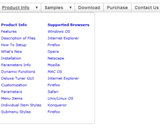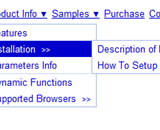Recent Questions
Q: We are using your menu in a website here under development:
There is a problem with mac browsers - safari and firefox. The flash stops and goes blank when the html menu dropsdown.
We have tried numerous fixed including the one outlined on your website here:
http://deluxe-menu.com/objects-overlapping-sample.html Here is the link to our html menu file link/file to the menus: -> http://domain.org.au/js/menu
Any assistance you can provide would be appreciated.
A: Now you hide your flash on MAC using the following function:
function dm_ext_ruleObjectHide()
{
// Safari detect
if ((parseInt(navigator.productSub)>=20020000) && (navigator.vendor.indexOf('Apple Computer') != -1) && (navigator.product=='Gecko'))
return true;
else
return false;
}
Try to delete this function, try to set the following parameter also:
var dmObjectsCheck = 0;Q: Hi I recently bought a menu from you - which is great.
However, i have been told that search engines will find it hard to crawl through the menu and find the other parts of my site.
Is it possible for me to create my menu to make it easier for search engines to crawl through?
A: Deluxe Menu is a search engine friendly menu since v1.12.
To create a search engine friendly menu you should add additional html code within your html page:
< div id="dmlinks">
< a href="http://deluxe-menu.com"> menu_item_text1< /a>
< a href="http://deluxe-tree.com"> menu_item_text2< /a>
...etc.
< /div>
To generate such a code use Deluxe Tuner application.
You can find this GUI in the trial package.
Run Tuner, load your menu and click Tools/Generate SE-friendly Code (F3).
Q: I am working currently with deluxe-menu and am perfectly happy so far except one little thing: Does there exist a way to have the mousepointer being a hand instead of the regular pointer while going over the menu (like it would be regular links)?
A: You should set this parameter:
var itemCursor="pointer";
In this case you'll have the mousepointer being a hand for all itemsin the menu.
Unfortunately, you can't change cursor type for different items.
But you can write so:
["<a href='http://deluxe-menu.com/'>Home</a>","", , , , , , , , ],
["Product Info","", , , , , "0", , , ],
["|What's New","", , , , , "0", , , ],
In all items with links you should use <a> tag.
Set this parameter:
var itemCursor="default";
Q: I need to include backgroundimages for my navigation, so I put them in the same folder where the "data.js" file can be found. I am using the deluxe tuner in order to call these files and it looks great in the preview. As soon as I save the file and load it in the browser, the background images are missing.
Any solutions for this problem?
A: Now you have such paths for all your images data.files/image.gif
var itemStyles = [
["itemWidth=128px","itemBackImage=data.files/nav01_off.gif,data.files/nav01_off.gif"],
["itemWidth=128px","itemBackImage=data.files/nav02_off.gif,data.files/nav02_off.gif"],
["itemWidth=128px","itemBackImage=data.files/nav03_off.gif,data.files/nav03_off.gif"],
["itemWidth=128px","itemBackImage=data.files/nav04_off.gif,data.files/nav04_off.gif"],
["itemWidth=128px","itemBackImage=data.files/nav05_off.gif,data.files/nav05_off.gif"],
];
But you don't have images in "data.files/" folder. That's why youcan't see them.
Please, check all your paths.
You can use additional parameters to make menu paths absolute:
var pathPrefix_img = "http://domain.com/images/";
var pathPrefix_link = "http://domain.com/pages/";
These parameters allow to make images and links paths absolute.
For example:
var pathPrefix_img = "http://domain.com/images/";
var pathPrefix_link = "http://domain.com/pages/";
var menuItems = [
["text", "index.html", "icon1.gif", "icon2.gif"],
];
So, link path will be look so:
http://domain.com/pages/index.html
Images paths will be look so:
http://domain.com/images/icon1.gif
http://domain.com/images/icon2.gif
Please, try to use these parameters.