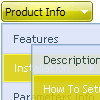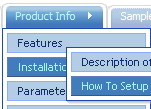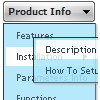Recent Questions
Q: I have recently downloaded your menu, I love, and am definitely going to purchase it, however i do have a question, I made my site with dreamweaver mx, and it is designed in a series of tables, the main table is 3 column and on row, stretched at 100% width and length, the other tables are nested inside the middle column, I am trying to get the menu in the left column to float, I have read some of the other post in the support section, and I was wondering if their could be any <div> anywhere on the page or just before and after the menu script code?
here is the way my code is before and after the script code
<td width="17%" align="left" valign="top" background="images/LPback.png">
<script type="text/javascript" src="data.js"></script>
</td>
this defines the column in which I want the menu to be,
here is my code for the floatable menu
//--- Positioning
var tabsolute=1;
var tleft="0px";
var ttop="205px";
//--- Floatable Menu
var tfloatable=1;
var tfloatIterations=10;
var tfloatableX=1;
var tfloatableY=1;
A: You should add the following parameter:
<script type="text/javascript"> var tWorkPath="data.files/";</script>
See more info about installation here:
http://deluxe-tree.com/installation-info.html
You should also add dtree_add.js file in the "data.files/" folder.
Q: We recently started using the Deluxe Menu with Multiple Website License
I have a question when I tried creating a google sitemap xml using java menu creator.
All I get is a sitemap for the home page? Would the Deluxe Menu have anything do with the sitemap generators not being able to crawl all the other pages on the site?
A: Deluxe Menu will generate sitemap using links in your menu only.
Q: I want to use this menu with ASP. Can the link items NOT open a new window?
For ASP the current window needs to be used with whatever value is in the link parameter.
A: JavaSript menu uses window.open or href-method depending on the target parameter.
If you set "" or "_self" target the menu uses href-method and if youset "_blank" or frame name the menu uses window.open and opens your link in a new window.
You should use the following parameter
var titemTarget = "_self";
or
var titemTarget = "";
Please, see also individual items targets, for example:
{|The Team, http://www.domain.co.uk/receptionist.htm, _blank,}
Change "_blank" to "" or to "_self".
Q: Can I just have the date displayed without the time in the javascript calendar date selector?
A: But you can chose the output data format.
See more info:
http://www.calendardatepicker.com/parameters.html#param
calendarDatePicker.handlers( ['txt', 'txt', {type : 'date', format: '%d-%m-%Y'}] );
The result will be: 12-02-2009