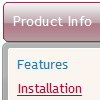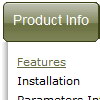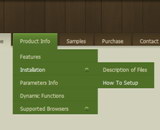Recent Questions
Q: In the item window, it says "use Ctrl jey to slect and copy items" But when I try it doesn't work.
I use Ctrl C and Ctrl V
A: To select a group of items you can use Shift and Ctrl keys.
To rename an item click on it and hold a mouse cursor for a second. Or use item parameters window.
To move items select items you want and use a mouse drag'n'drop method.
To copy items select those you want and use a mouse drag'n'drop method holding a Ctrl key.
Also you can use a contextual menu - a right mouse click on the list of items.
Q: Is your dhtml menu software compatable with xsite pro?
A: Deluxe Menu wasn't developed as Dreamweaver/Frontpage/XSitePro extension,
BUT you can use it as standard Javascript files.
To install the menuinto your html page:
1. open the page in Dreamweaver/Frontpage/XSitePro
2. open html source code of the page
3. add several rows of code (<script> tags), For info see:
http://deluxe-menu.com/installation-info.html
That's all.
Q: Hello, I’ve set my menus up so that they are positioned on my page within a container div (not using the positioning built into the menu script).
I am also trying to use the autoscroll feature as some of the submenus are quite long. The autoscroll doesn’t seem to work with the css positioning though.
I also tried to size the submenus to force them small and thus to scroll with no luck.
The scrolling works fine when I pull the menus out of the container div and just place them in the flow of the page.
Am I doing something wrong or are these two features incompatible with each other.
A: Unfortunately, it is really so. Submenu scrolling doesn't work with css. We'll try to fix it in the future versions.
You can try to use multicolomn submenus.
http://deluxe-menu.com/multicolumn-menu-sample.html
Q: I am a registered user, and I really like your menu system.
With my old menu system the user could right click on a menu item and the browser would display an option to open the page in a "New Tab".
Is there any way in the javascript menu html to allow the user to choose to open a link in a new tab?.
My users are restricted to using IE.
A: You can try to write the following code for your items:
["<a href='index.html' target='_blank' class='home'>Home</a>","", "", "", "", "Return to Index page", "", "0", "", ],
And create styles
.home{
color: #FFFFFF;}
.home:hover{
color: #FFBEBE;}
Try that.