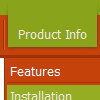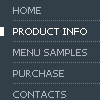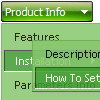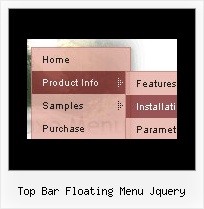Recent Questions
Q: I have an even more vexing issue. For some reason my arrows are showing up on the left side of each java dhtml menu item, it seems the arrows icons are also retaining the right side padding for the java dhtml menu items. Can you give me a hand with this?
A: Now you have the following java dhtml menu parameter:
var dmRTL=1;
You should set it to:
var dmRTL=0;
Q: We are now working with Deluxe Menu and can't get our favorite template to link. It is the one you call animated-icons
The example you gave has no links, but when we try to add links to it (in the 2nd parameter of any menu item), NOTHING happens.
It's not a broken link, it just wont do ANYTHING.
A: See your menu parameters. Now you have:
var itemTarget="";
var statusString="string";
You should set this parameters:
var itemTarget="_self";
var statusString="link";
Q: What I would like to see is the ability to have a base site navigation menu with all the definitional entries (size, locations, icons, etc.) defined but all the menuitems be called from an Ajax file.
A: You cannot use ajax submenus for the top items.
But you can use several .js file, for example:
params.js //file with all menu parameters (size, locations, icons, etc.)
all code before
var menuItems = [
...
];
dm_init();
data_ajax1.js //data files for ajax submenus
data_ajax2.js
data_ajax3.js
...
main_data.js - data file with the following code:
var menuItems = [
["Item 1","", "", "", "", "", "0", "0", "data_ajax1.js", "", "", ],
["Item 2","", "", "", "", "", "0", "0", "data_ajax2.js", "", "", ],
["Item 3","", "", "", "", "", "0", "0", "data_ajax3.js", "", "", ],
["Item 4","", "", "", "", "", "0", "0", "data_ajax4.js", "", "", ],
];
dm_init();
You can also place this code into your html page directly (in the place where you want tohave a menu):
<script type="text/javascript">
var menuItems = [
["Item 1","", "", "", "", "", "0", "0", "data_ajax1.js", "", "", ],
["Item 2","", "", "", "", "", "0", "0", "data_ajax2.js", "", "", ],
["Item 3","", "", "", "", "", "0", "0", "data_ajax3.js", "", "", ],
["Item 4","", "", "", "", "", "0", "0", "data_ajax4.js", "", "", ],
];
dm_init();
Q: How do I change the background color for the floating drop down menu
A: To change menu colors you should change the following parameters:
var menuBackColor="#F2F3F2";
var itemBackColor=["#F2F3F2","#535353"];
You can also use Individual Item Styles to change the color of the specific items:
var menuStyles = [
["menuBackColor=#F2F3F2"],
];
var itemStyles = [
["itemBackColor=#F2F3F2,#535353"],
];