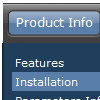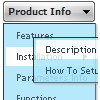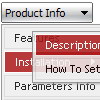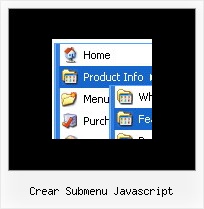Recent Questions
Q: Can I use my own images as the tabs in a div tab menu?
A: The Drop down menu items have the following structure:
var menuItems = [
[text, link, iconNormal, iconOver, tip, target, itemStyleInd, submenuStyleInd, jsFilename],
[text, link, iconNormal, iconOver, tip, target, itemStyleInd, submenuStyleInd, jsFilename],
...
];
Where iconNormal, iconOver - Icons of an item: icon in normal state, icon in mouseover state.
So you can set your menu items in a such way:
var menuItems = [
["","testlink.htm", "icon1.gif", "icon1o.gif"],
["","", "icon2.gif", "icon2o.gif"],
["|","testlink.htm", "icon3.gif", "icon3o.gif"],
["|","testlink.htm", "icon4.gif", "icon4o.gif"],
["|","testlink.htm", "icon5.gif", "icon5o.gif"],
["","testlink.htm", "icon1.gif", "icon1o.gif"],
];
Q: The cascading javascript menu does not spans frames or windows like Applets. Is that correct?
I was not able to make the sample to do it.
A: The DHTML Menu and Java Menu are built on different technologies.Java menus can create submenus that cover frames as a standard Windowssubmenus. DHTML Menu can't do that, because it's controls is htmlobjects, they can't overlap Windows controls. So, cascading javascript menu hascross-frame ability that allows it to show submenus in differentframes. But it can support this mode for the same domain only -- ifyou loaded a page to a subframe from another domain, the submenuscan't be shown in it. It happens because all browsers don't allow todo that for security reasons. Just imagine if you'll able to create aframeset from 2 frames, 1st frame will be with a zero height-width,and you'll load your page into it. Then user will go to another domainand your "invisible" frame will change a content of other pages!
See more info about cross-frame mode here:
http://deluxe-menu.com/cross-frame-mode-sample.html
Q: How does an item on the simple html menu connect to pages?
A: You should create menu items in the Deluxe Tuner and specify link and target for each item, for example:
var menuItems = [
["Upcoming Trainings","http://domain.org/pub/upcoming-trainings", "", "", "", "_self", "", "", "", "", "", ],
["Conferences & Workshops","upcoming-workshops.html", "", "", "", "_blank", "", "", "", "", "", ],
["Continuing Ed","ceu.html", "", "", "", "main", "", "", "", "", "", ],
];Q: Are there the possibility to have the dhtml menu code into an external file so that nothing of the dhtml menu code will appear on my html code?
A: Menu has data.js (by default) data file with menu parameters, itemsand styles and 9 engine files.
You should only call two .js files on your html page.
See more info here:
http://deluxe-menu.com/description-of-files-info.html
http://deluxe-menu.com/installation-info.html