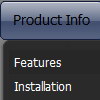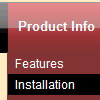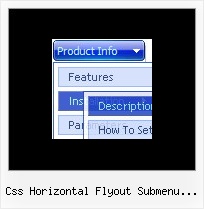Recent Questions
Q: But one of my big questions... can I use an include to pull the script for menu in?
A: If you don't want to create your menu on each page you can use aserver-side script (php, asp, vb, etc.) to generate html pages fromtemplates on your server.
You can use cross frame menu.
It allows you to build full-featured menus on the pagesthat use frame-based structure. And it's not necessary to insert any code into all the pages -just specify the additional parameters of the menu and initialize it.
To install the menu in a cross-frame mode, see more info here:
http://www.deluxe-menu.com/cross-frame-mode-sample.htmlQ: I am setting a menu up for popupMode=1 and adding the javascript to respond to the onContextMenu action. When it pops up I am having to immediately move the mouse over the menu to keep it visible. Is there any way to keep the menu from doing this?
A: You can try to play with these parameters:
var smShowPause=200;
var smHidePause=1000;
Q: Even with the shadow setting removed -- there's a white space that surrounds the menu. I just can't figure out where the 1px white padding is coming from. I've checked and doubled checked my CSS -- so the problem is within the script with a setting I'm not familiar with.
A: Set
var menuBorderWidth=0;
to remove white border from your submenus.
Add the following parameter to your Table:
<TABLE class=toptable cellPadding=0 cellSpacing=0 width=1000 align=center border=0>
Q: Is it possible to create the dhtml scroll with a tilde (over the letter N).it would look like N. I want the menu item to be labeledСSe habla Epanol.
A: You can use any html code within menuItems, for example:
var menuItems = [
["Se habla Epañol","testlink.html", "", "", "", "", "", "", "", ],