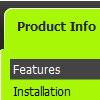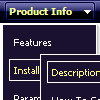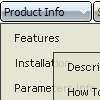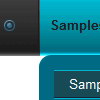Recent Questions
Q: I downloaded the trial version, so I’m doing some testing....
I can’t highlight the selected dhtml pop up menu item of the current page. The var ttoggleMode is enabled and
tpressedFontColor = "#AA0000
This is caused by the trial version?
A: Please, check the following parameter
var pressedItem=-2;
This parameter sets an index of an item that will be highlighted by default.
-2 - the toggle mode is disabled;-1 - the toggle mode is enabled, bu
t no items highlighted by default;
0,1,2,3,... - index of highlighted item in a top-menu.
The menu has only two states normal and mouseover. We'll try to add the pressed state in the future.
You can set a pressed item using Javascript API:
function dm_ext_setPressedItem (menuInd, submenuInd, itemInd, recursion)
Sets a current pressed item.
menuInd - index of a menu on a page, >= 0.
submenuInd - index of a submenu, >= 0.
itemInd - index of an item, >=0.
recursion = true/false - highlight parent items.
But notice, to use dm_ext_setPressedItem() you should know ID of selected item and subitem.
You can't get this ID after you reload your page. That is why you should write your own code on PHP.
You can also set the correct
var pressedItem=1;
parameter on each html page.
Q: We purchased your menu about 2 months ago and were curious if your menu has scrollable Sub-Menus or Scrollable Flyouts?
This is when you have a long sub-menu item and the user can click on up or down arrows on the menu fly-out to scroll to the next item.
If you are unclear as to what I am talking please let me know as I have seen this functionality in many popular DHTML Menus
A: Deluxe Tree doesn't have scrollable submenus. You should scroll yourwindow to see the whole menu.
We have smart scrollable feature in Deluxe Menu
http://deluxe-menu.com/scrollable-submenus-sample.html
Q: I purchased a menu system from you and someone else programmed it so I am left to fix it. When you go the page, their is a weird delay, is it possible for you to tell me what is wrong in the html javascript menu?
A: You're using additional features in the menu now
var keystrokes=1;
var floatable=1;
But there are no dmenu_add.js and dmenu_key.js files in the
http://www.domain.com/Hbsound.files/
folder on your server.
I advise you to upload all menu engine files.
Q: We are having a bit of trouble with your menu, when you go down into a sub menu, and then back to the item that called it, the sub menu expands.
For example, if i have this menu structure
File
New
Save
Exit
When i MouseOver New and then MouseOver File, the menu containing New, Save and Exit will grow. If i keep doing this then the menu will continue to expand horizontally.
I know its something we have done, since there doesn't seem to be a problem on your site, its just i don't know what it is
A: Rozi, we heard about such problems. I suppose that you see such effectin IE.
Please, try not to use shadow in the menu.
Please, set this parameter:
var shadowLen=0;
We'll correct this bug soon.
Try also write all units in "px", for example:
var itemPadding = "3px";