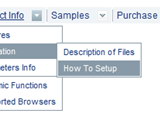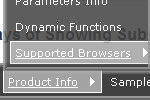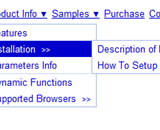Recent Questions
Q: I notice in your examples that your menus are horizontal and then drop down.
Is it possible to configure dhtml menu generator for vertical menus with submenus going left to right?
A: Yes, it is possible.
You should set the following parameter:
var isHorizontal=0;Q: Can data be loaded dynamically?
For example, can your dhtml menu source code load the child of a node once the node is clicked on?
A: You can use AJAX like technology.
http://deluxe-menu.com/ajax-technology-menu-sample.html
You may generate a menu from a database or XML using any server-side script, e.g., PHP, ASP, VB, etc.
However, these scripts don't work inside of Javascript .js files, so, you should move parameters of a menu from a .js file into an html-page, e.g.:
<!-- Deluxe Menu -->
<noscript><a href="http://deluxe-menu.com">Javascript Menu by Deluxe-Menu.com</a></noscript>
<script type="text/javascript"> var dmWorkPath = "menudir/";</script>
<script type="text/javascript" src="menudir/dmenu.js"></script>
<!-- (c) 2006, http://deluxe-menu.com -->
<script type="text/javascript" language="JavaScript1.2">
// and describe parameters of a menu
var parameter1=value1;
var parameter2=value2;
etc.
var menuItems = [
// here you generate items using server-side scripts (php, asp, vb, etc.)
];
</script>
The example of the menu working with PHP/MYSQL you can find here:
http://deluxe-menu.com/rq-loading-bar-MySQL-support.html
Q: I'm trying out Deluxe Menu with my site, but I've hit a snag with alignment. My menu bar is located at the top of my page, in a 750px-wide div. I'd like to nest the nav menu in that div, but right-align it so the menus are stuck to the right side of the div. Is that possible with your menu system? If so, can you give an example of how I would accomplish it?
A: You can paste your menu in DIV with right alignment.
<div align="right">
<script type="text/javascript" src="data-deluxe-menu.js"></script>
</div>
Q: Can I request something for your next version please.....individual javascript list menu border colours, I think it would then be possible to create a dropped shadow effect perhaps :)
A: You can use different colors for each border side now.
For example:
var menuBorderColor="#C0AF62 #4949E0 #000000 #B31E1E";top right bottom left