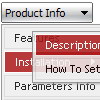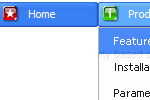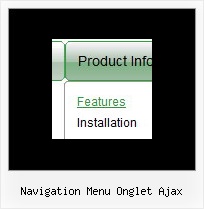Recent Questions
Q: Now on IE for Windows, the menus disappear as I roll over them, though not always.
I'd say 90% of the time they fade away as my cursor crosses them.
10% they stay and I can get a good click.
On Safari, they work great.
A: See menu parameters they contain:
var smShowPause=0;
var smHidePause=0;
You should set, for example:
var smShowPause=200;
var smHidePause=1000;
Try that.
Q: Is dhtml menu software compatible with mac?
A: You should download free trial version on MAC:
http://deluxe-menu.com/trial-download.html
So, you'll have MAC version of Deluxe Menus.
And use the licensed engine files from the licensed .zip
(you can download it from the link in your license message).
Unfortunately we don't have html version of the Tuner for Deluxe Tree
and Deluxe Tabs now. We'll try to create it in the nearest future.
You can find all templates for Deluxe Tree, Deluxe Tabs, Popup Window, Calendar in the trial package.
More info about installation and parameters you can find on our websites:
http://deluxe-menu.com
http://deluxe-menu.com/css-menu/
http://deluxe-tree.com
http://deluxe-tabs.com
http://deluxepopupwindow.com/
http://calendardatepicker.com/
Q: I have written my own javascripts function.
How to call the function in my java script menu?
A: You should paste "javascript:some_function()" into item's link field,for example:
var tmenuItems = [
["text", "javascript:window.print(...)", ...]
];
Q: How to set close javascript pop up menu effect in version 3.2?
A: You can use the following code to hide your javascript pop up menu
<script type="text/javascript">
javascript:document.getElementById('dm0m0').style.visibility='hidden';
</script>