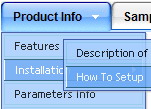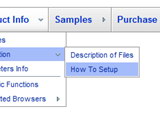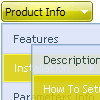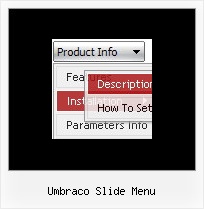Recent Questions
Q: The problem that I'm having is when ever the menu has an external link clicked to load in the main frame, the main menu (blue one with icons) dropped down & the frame below is moved to the bottom ofthe menu, or in other terms the menu frame stretches to the size of the menu & moves the main frame down.
A: The menu will work correctly in the cross-frame mode if you load pages into the sub frame from the same domain.
If you load pages from another domain submenus won't be shown in the subframe - they will be shown in the frame with the top-menu.
It's caused by a security policy of browsers - a script can't modify a content of pages from another domain.
Q: Your floatable menu only works for deluxe menu and not cool tab menu.
Is this feature available or no? I put floatable menu = 1 and it does not do anything.
A: Floatable feature in cool tab menu works only with absolute position:
var babsolute=1;
Q: I am having two issues. 1. I am trying to create Deluxe-Tabs similar to the one here:
http://deluxe-tabs.com/file/templates/deluxe-tabs-style-4.html.
I do not see the feature for making the content in each of the event tabs. How is that done?
2. The second issue is that I am using a Deluxe-Menu on www.domain.com/default and when I navigate [ Activities > Football (ACTIVE LINK) ] for example, the link goes to the new page, but it does not keep the menu on the page. I am using master pages and the menu is on themain-master-page.
A: 1) You should paste your content in the <div> .. </div> tags.
<div id="content1" style=" visibility: hidden;" class="tabPage">
<br><br><br>
<p align=center><img src="img/logo_DM.gif" width=262 height=56 alt="Deluxe-Menu.com"></p>
</div>
<div id="content2" style="visibility: hidden;" class="tabPage">
<br><br><br>
<p align=center><img src="img/logo_DT.gif" width=262 height=56 alt="Deluxe-Tree.com"></p>
</div>
<div id="content3" style=" visibility: hidden;" class="tabPage">
<br><br><br>
<p align=center><img src="img/logo_DTabs.gif" width=254 height=58 alt="Deluxe-Tabs.com"></p>
</div>
See in Deluxe Tabs there are two modes:
1. var tabMode=0;
You can create only one level of event tabs and assign Object Id's of theDIV's to show when you click on the tab.
["XP Tab 1","content1", "", "", "", "", "", "", "", ],
["XP Tab 2","content2", "", "", "", "", "", "", "", ],
["XP Tab 3","content3", "", "", "", "", "", "", "", ],
["XP Tab 4","content4", "", "", "", "", "", "", "", ],
2. var tabMode=1;
You can assign only links in this mode.
You should create top level items with subitems.
["XP Tab 1","", "", "", "", "", "", "", "", ],
["|Link 1_1","http://deluxe-tabs.com", "", "", "", "", "0", "", "", ],
["|Link 1_2","testlink.htm", "", "", "", "", "0", "", "", ],
["|Link 1_3","testlink.htm", "", "", "", "", "0", "", "", ],
["|Link 1_4","testlink.htm", "", "", "", "", "0", "", "", ],
["|Link 1_5","testlink.htm", "", "", "", "", "0", "", "", ],
["XP Tab 2","", "", "", "", "", "", "", "", ],
["|Link 2_1","testlink.htm", "", "", "", "", "0", "", "", ],
["|Link 2_2","testlink.htm", "", "", "", "", "0", "", "", ],
["|Link 2_3","testlink.htm", "", "", "", "", "0", "", "", ],
["|Link 2_4","testlink.htm", "", "", "", "", "0", "", "", ],
["|Link 2_5","testlink.htm", "", "", "", "", "0", "", "", ],
["XP Tab 3","", "", "", "", "", "", "", "", ],
["|Link 3_1","testlink.htm", "", "", "", "", "0", "", "", ],
["|Link 3_2","testlink.htm", "", "", "", "", "0", "", "", ],
["|Link 3_3","testlink.htm", "", "", "", "", "0", "", "", ],
["|Link 3_4","testlink.htm", "", "", "", "", "0", "", "", ],
["|Link 3_5","testlink.htm", "", "", "", "", "0", "", "", ],
You can use Object ID as well as Link in both modes. Use the following prefixes within item's link field:
"object:" - means that there is object id after it;
"link:" - means that there is a link after it.
"javascript:" - means that there is a javascript code after it, for example:javascript:alert(\'Hello!\')
So, you should write for example:
["|Link 1_1","object:Content1_1", "", "", "", "", "0", "", "", ],
2) You have incorrect page structure.
Now you have several HEAD, BODY tags on your pages. It is not correct.
You should check your page structure.Q: I have noticed on your menus that have multiple nodes, you areallowing only the icon to be clicked and expand the tree. How would I alter the code so that when a user clicks anywhere on the tree with multiple nodes, the entire tree expands instead of the user having to be so precise in selecting the tiny icon to expand the tree.
A: You should set the following parameter to expand item on a mouseclick:
var texpandItemClick=1;