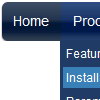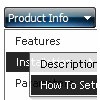Recent Questions
Q: Could it be possible to explain to me how to create cross-frame horizontal navigation bar..
A: To initialize the cross frame menu call dm_initFrame()
function instead of standard dm_init() function within data.js file:
dm_initFrame(framesetID, mainFrameInd, subFrameInd, orientation);
framesetID - id attribute of the frameset;
mainFrameInd - index of the main frame (where the top-menu is placed), >=0;
subFrameInd - index of the subframe (where the submenus will be shown), >=0;
orientation - frame orientaion: 0 - top-to-bottom, 1 - left-to-right; 2 - bottom-to-top; 3 - right-to-left.
So you should create your menu in Deluxe Tuner, save it.
Create html file with your frame set.
Set ID for the first frameset:
<FRAMESET id=frmSet rows=220,*>
<FRAME id=frame1 src="Deluxe Menu Samples_files/cross-frame-horizontal-1.htm"> //menu frame
<FRAME id=frame2 name=frame2 src="Deluxe Menu Samples_files/testlink.htm"> //content frame
</FRAMESET>
Then you should open your data file in any text editor and changedm_init();
for example to dm_initFrame("frmSet", 0, 1, 0);
You'll find more info here:
http://deluxe-menu.com/cross-frame-mode-sample.html
Q: Can I choose what menus will be expanded or collapsed in the tree menu javascript when the user comes to the webpage for the first time?
A: You can expand some items by default.
Add '+' sign before items text in that case:
["+Deluxe Tree: XP Style","", "deluxe-tree.files/xpicon1_s.gif", "", "", "XP Title Tip", "", "0", "", "", ],
["|Home","testlink.htm", "deluxe-tree.files/icon1_s.gif", "deluxe-tree.files/icon1_so.gif", "", "Home Page Tip", "", "", "", "data-new.js", ],
"Deluxe Tree: XP Style" item will be expanded by default in that case.
Use var texpanded=1; parameter to expand all menu items by default.
Use function dtreet_ext_expandItem (itemID, expand) API function to expand the specific menu items dynamically:
http://deluxe-tree.com/functions-info.htmlQ: We've used your deluxe menu on a few sites without any issues. We are trying a new site javascript menu system now and having an issue with beforeItemImage and afterItemImage. Below is our data javascript class. The dropdown seems fine in Firefox but the before and after Images are not showing up in Internet Explorer.
We've tried a number of things and can't quite get the tabbed corners in IE. Any suggestions would be greatly appreicated, we need to get this menu live soon for a client of ours. Thank you in advance.
A: Try to specify width and height parameters:
var beforeItemImageW="6";
var afterItemImageW="6";
var beforeItemImageH="19";
var afterItemImageH="19";
We've checked your page in IE6, IE7, IE8. All images displayed correctly.Q: Is it possible that when a main button on the home page is clicked and the viewer goes to the subpage, that the navbar will expand to the correct subpage submenu? For example, I click on Agent and when the subpage loads the submenu is expanded under Agent.
I've been trying to get the javascript hide menu bar to stay highlightedwhen clicked on and directed to that page. For example when clickedon Agent, then Agent Home, once that page loads the whole javascript hide menu bar for Agent Home stays highlighted in orange. I haven't been successful, any suggestions?
A: Tree Menu doesn't save a presseditem as it saves a tree state. It works within 1 page only and if youreload the page you should set a pressed item using Javascript API.
You can find more info on our website:
http://deluxe-tree.com/highlight-selected-menu-item-sample.html