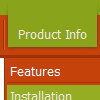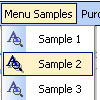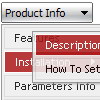Recent Questions
Q: Trialling your menu maker. Was trying to get the tabs dhtml menu bulder working,but it gives me the error "Tabs[...].id is null or not an object" within the program and under IE7, but not under Mozilla Firefox. Obviously the tabs will be used on my website, of which 80-90% of traffic is MS-IE.
Do you know about this problem, and is there a fix. This will be a major stumbling block against me buying the product if this problem is not fixable.
A: Try to set the following dhtml menu bulder parameter:
var bselectedSmItem=0;
Q: I have problems with transitional effects with firefox
IE it’s ok but not in Firefox
Help me please
A: You cannot see transitional effects in Firefox because they arefeatures of Internet Explorer 5.5+ only.
See more info
http://www.deluxe-menu.com/filters-and-effects-sample.html
Q: The trees I'll be building can be very large and will need to be demand loaded. In other words, I need to add the children *after* the user clicks on the parent.
A: No, unfortunately it is not possible in Deluxe Tree. Deluxe Treedoesn't have AJAX feature like Deluxe Menu.
http://deluxe-menu.com/ajax-technology-menu-sample.html
Q: I have heard from some page visitors, that they couldn’t see the menu. Could this be a problem with deactivated Java script or could you tell me some possibilities what it could be.
A: Your visitors should change security settings in IE to allow Javascript on pages they load.
When your security settings in IE doesn't allow Javascript onpages you load you can't see a dynamic page content.
There is no way to enable these preferences automatically, in othercase there are no reasons to create security preferences.