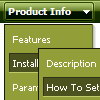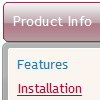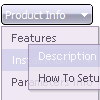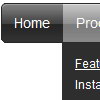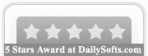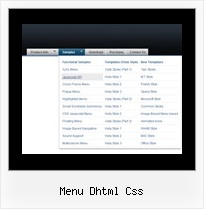Recent Questions
Q: I've now begun to offer my clients multiple levels offunctionality. Is there any way to add another level of complexity to the php drop down menu? Would AJAX Menus be the best approach for doing this?
A: You can do it in three ways now.
1) You can use API functions to generate items dynamically:
function dm_ext_createSubmenu (menuInd, submenuInd, itemInd, iParams)
function dm_ext_addItem (menuInd, submenuInd, iParams)
See more info:
http://deluxe-menu.com/functions-info.html
2) Use AJAX feature and create different .js files depend on company and user level.
3) Generate your menu items dynamically from database.
Unfortunately we don't have working example with ASP.
You may generate a menu from a database or XML using any server-side script, e.g., PHP, ASP, VB, etc.
However, these scripts don't work inside of Javascript .js files, so,
you should move parameters of a menu from a .js file into an html-page, e.g.:
<!-- Deluxe Menu -->
<noscript><a href="http://deluxe-menu.com">Javascript Menu by Deluxe-Menu.com</a></noscript>
<script type="text/javascript"> var dmWorkPath = "menudir/";</script>
<script type="text/javascript" src="menudir/dmenu.js"></script>
<!-- (c) 2008, http://deluxe-menu.com -->
<script type="text/javascript" language="JavaScript1.2">
// and describe parameters of a menu
var parameter1=value1;
var parameter2=value2;
etc.
var menuItems = [
// here you generate items using server-side scripts (php, asp, vb, etc.)
];
The example of the menu working with PHP/MYSQL you can find here:
http://deluxe-menu.com/rq-loading-bar-MySQL-support.html
Q: The only remaining problem I see is that the html popup menu appears in slightly different positions depending upon where your mouse touches the icon.
Is there a way to make the menu position absolute in respect to the icon? I have tried playing with the menu item parameters that seemed related with no success.
A: See dm_popup() function parameters:
return dm_popup(menuInd, pause, event, x, y)
menuInd - index of the menu on a page, >= 0.
pause - determines the time when the html popup menu will be hidden.
event - constant. Do not change.
x, y - optional. Set these parameters if you want the menu to appear in the specified place.
In other case the menu will be shown in the mouse position.Q: Is there a way to center the primary navigation and left-align the drop down for themenu script ?
A: Set the following parameters:
var itemAlignTop="center";
var itemAlign="left";
Q: I bought the software and am very pleased with how it works. I still have one question. When I go to the "Transitional Effects Info" page to get the parameters for the different effects, clicking in the slider menu on the desired effect does not give me any new information on the parameters. Itstays stuck on " var transition=0". Is there another place I can go to view the various parameters for the different effects?
A: See more info here:
http://deluxe-menu.com/filters-and-effects-sample.html
Click "Show Additional Info" button.
You can also try to apply each transitional effect in Deluxe Tuner andsee it.