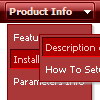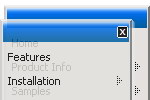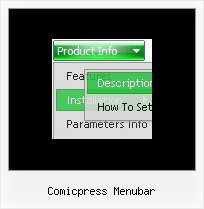Recent Questions
Q: After creating and using a menu, is it possible to insert/change the position of a menu item?
For instance, I am using years in a submenu and the current year always needs to be at the top.
Is this possible with drag and drop or by some other means in the Tuner v2?
A: Yes you can do it.
You can find all info in our Help.
Please, see the text below:
To select a group of items you can use Shift and Ctrl keys.
To rename an item click on it and hold a mouse cursor for a second. Or use item parameters window.
To move items select items you want and use a mouse drag'n'drop method.
To copy items select those you want and use a mouse drag'n'drop method holding a Ctrl key.Also you can use a contextual menu - a right mouse click on the list of items.
Q: Is it possible to enter text in the java source code that won't display as a link?
A: If you don't want to use items as links you can disable these items.
To disable item you should set target parameter to "_".
You can do it in "Item Parameters" window.
Q: How many of the menus (templates) allow for a javascript float menu?
A: Actually all templates can float, you should only set the followingparameters:
var floatable=1;
var floatIterations=5;
var floatableX=1;
var floatableY=1;
var floatableDX=15;
var floatableDY=15;
You can find a javascript float menu sample here:
http://deluxe-menu.com/floatable-menu-sample.html
Q: Is there any way of setting the height of individual items in a vertical menu as I need to have some buttons bigger than others.
A: You can use <br> tags in the item text.
For example:
["Samples<br>Samples","", "", "", "", "", "", "", "", ],