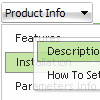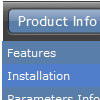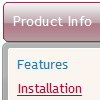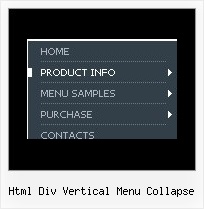Recent Questions
Q: What makes your menu in javascript search engine friendly?
A: You should add the following link on your page. Also these links willbe visible if javascript turn off in your browser and you cannot seethe menu.
<div id="dmlinks">
<a href="http://deluxe-menu.com">menu_item_text1</a>
<a href="http://deluxe-tree.com">menu_item_text2</a>
...etc.
</div>
Q: I really like how this works and I think it will wind up working for us, but I have a question. On the xp style dynamic tree menu, is there a way when you click one of the 'headers' that will open up other choices for example on your http://www.deluxe-tree.com/data-samples/tree-menuxp3.html tree. When youclick either the deluxe tree:xp style or the samples gallery or the samples gallery2 section, can you make it so it opens a page in another frame? The way it is now you it wont open a page until you click on the 'samples block 1' or below.
A: Actually you cannot use links for the top items in the XP Style.
But theoretically you can use links for the top items. You can write
["<a href='index.html' class='home' target="frame">Home</a>","", "", "", "", "Return to Index page", "", "0", "", ],
["<a href='http://www.domain.uk' class='home' target="frame">About Us</a>","", "", "", "", "", "", "0", "", ],
["|Introduction","http://www.domain.uk/introduction.htm", "", "", "", "", "", "", "", ],
Q: I\'m testing out your menu system and I have a question regarding one of our current menu item\'s functionality.
Currently, I have a menu item that performs an onclick window.open function so that it opens a popup window at a certain size and with certain parameters.
Is it possible to have similar functionality with an item on your menu system?
A: You should use a Javascript code with a link field so:
["Text", "javascript:window.open('../Help/Text_Index.htm', 'Help', 'height=450,width=600,scrollbars');"]
Q: Just wondering if it's possible to have the sub menu of my collapsible dhtml menu that appear when the "+" is clicked stay open when another page loads. I tried downloading the trial version & can't get that to happen.
Click on "web development" and then "web design portfolio" - when the new page loads the menu closes. Is it possible to have it remember which sub menus were showing when the new page loads?
A: Deluxe Tree has save state feature. You should set the followingparameter:
var tsaveState=1;