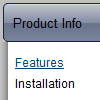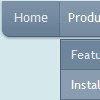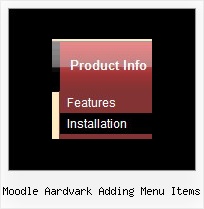Recent Questions
Q: I would like when I click on what ever link of the php dhtml menu that the visited link stay in a different color and with a different background
A: Deluxe Tree doesn't save a presseditem as it saves a tree state. It works within 1 page only and if youreload the page you should set a pressed item using Javascript API:
function dtreet_ext_setPressedItem (menuInd, itemID)
Please, see here:
http://deluxe-tree.com/functions-info.html
You can also set
var tsaveState = 1;
More info you can find
http://deluxe-tree.com/data-samples/tree-menuxp-save-state.htm
To expand specific items you should use API functionfunction dtreet_ext_expandItem (itemID, expand)
Q: Do you have a list of which browsers and which operating system platforms that your DHTML Menu is compatible with?
A: Please, see the list of supported browsers.
Windows OS
---------------------------
Internet Explorer 5+
FireFox
Mozilla
Netscape 4.7+
Opera 5+
MAC OS
---------------------------
FireFox
Safari
Internet Explorer
Linux/Unix OS
---------------------------
Konqueror
Mozilla
Q: I do not see any samples of the code and pages necessary for the drop down menu js works in a cross frame..
A: You should create your menu in Deluxe Tuner, save it.
Create html file with your frame set.
Set ID for the first frameset:
<FRAMESET id=frmSet rows=220,*>
<FRAME id=frame1 src="Deluxe Menu Samples_files/cross-frame-horizontal-1.htm"> //menu frame
<FRAME id=frame2 name=frame2 src="Deluxe Menu Samples_files/testlink.htm"> //content frame
</FRAMESET>
Then you should open your data file in any text editor and change
dm_init(); to dm_initFrame("frmSet", 0, 1, 0);
Q: I am evaluating various menu systems and need to know if your supports key navigation, like alt-F to select a menu?
A: Deluxe Menu has keystrokes support.
Use the following parameter to enable keystrokes support:
var keystrokes = 1;
0 - disabled (default), 1 - enabled.
Ctrl+F2 - enter the menu/switch to next menu on the page.
Arrow keys - navigate.
Enter - enter the menu.
Esc - exit the menu.
Use also the following parameters:
var dm_focus = 1; Show focus selection for selected item.
var dm_actKey = 113; Key code for keystrokes activation.
Works with Ctrl key only.
Default value is 113 = F2 key, 114 = F3 key, 115 = F4 key, etc.
Please, try the trial version, http://deluxe-menu.com