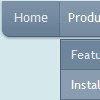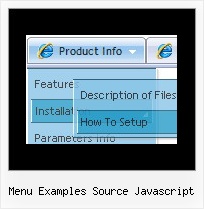Recent Questions
Q: When I click between tabs, only one tab remains in its active state for a dhtml tab navigation.
Why isn't the tab changing to look "active" to reflect the page that it's on?
Please let me know where this setting is.
A: Deluxe Tabs doesn't support API functions which can return theselected tab.
You can set "bselectedItem" and " var bselectedSmItem" parametersbased on your link before you call your data file.
For example, move " var bselectedItem" and " var bselectedSmItem" parametersfrom your data file to your code.
<TD vAlign=top align=left>
/* Select Tab */
<script type="text/javascript" language="JavaScript1.2">
var bselectedItem=<?php echo $seltabs; ?>;
var bselectedSmItem=<?php echo $selsmtabs; ?>;
</script>
<SCRIPT src="data.js" type=text/javascript></SCRIPT>
</TD>
You should define seltabs and selsmtabs using server side script.
You can also set it on every page before you call data.js file, forexample:
<TD vAlign=top align=left>
/* Select Tab */
<script type="text/javascript" language="JavaScript1.2">
var bselectedItem=4;
var bselectedSmItem=3;
</script>
<SCRIPT src="data.js" type=text/javascript></SCRIPT>
</TD>
Try that.
Q: I am intersted in a horizontal drop down menu.
I need the rollover and selected color of each section in the onmouseover drop down menu to be a different color.
Here is my scenario
link1 link2 link3
All links are white.
On rollover, link1 turns red, and the drop down below is red (if possible can each individual link in the the dropdown rollover to a diffrent color, say pink?)
When you click a link in the link1 dropdown, and go to that page, link1 will now be red (highlighted) while on that page, and link2 and link3 are still white.
Now, On rollover, link2 turns blue, and the drop down below is blue(if possible can each individual link in the the dropdown rollover to a diffrent color, say light blue?)
When you click a link in the link2 dropdown, and go to that page, link2 will now be blue, and link2 and link3 are still white. I also need the flyout menus to be able to be different widths. Say the drop down menu under link1 has short links, then it only needs to be 100 pixels wide. If the sublinks under link 2 are longer, its dropdown menu might need to be 200 pixels wide. In other words, the flyout width needs to be flexible to fit the length of the text in the link.
I have tried other programs, but have found none that can do this. The problem seems to be they cant have different width flyout menus (often this is the case if they are css based).
OR
It is not possible to show a 'up' or highlighted color on a main link when you are on a page that is a sublink)
Does this make sense, and is it possible with your builder?
A: Yes, you can create such a menu using Deluxe Menu.
To use different font colors for the main items you should useIndividual Item styles. And to cerate different color and differentwidth of the submenus you should use Individual Item/Submenu styles.
See the attached example.zip. See how you should use styles.
> I also need the flyout menus to be able to be different widths.
Actually the submenu width is depend on the item's size. You can alsowrap item's text. Set var noWrap=0; or use standard <br> tagsinside items' text:
["|very long text <br> in Item 14","", "", "", "", "", "3", "1", "", "", "", ],
You can set exact width for each submenu using IndividualSubmenu Styles.
> When you click a link in the link1 dropdown, and go to that
> page, link1 will now be red (highlighted) while on that page, and
> link2 and link3 are still white.
You can find more info here:
http://www.deluxe-menu.com/highlighted-items-sample.html
Deluxe Menu has only two states normal and mouseover.
Try to do the following things:
- delete var pressedItem=1; parameter from your data file
- set correct parameter on each page before you call data file, forexample:
<noscript><a href="http://deluxe-menu.com">onmouseover drop down menu by Deluxe-Menu.com</a></noscript>
<script type="text/javascript"> var dmWorkPath = "menudir/";</script>
<script type="text/javascript" src="menudir/dmenu.js"></script>
<script type="text/javascript"> var pressedItem=3;</script>
...
<script type="text/javascript" src="menudir/data.js"></script>
You can also set a pressed item using Javascript API:
function dm_ext_setPressedItem (menuInd, submenuInd, itemInd, recursion)
Sets a current pressed item.
menuInd - index of a menu on a page, >= 0.
submenuInd - index of a submenu, >= 0.
itemInd - index of an item, >=0.
recursion = true/false - highlight parent items.
But notice, to use dm_ext_setPressedItem() you should know ID of selected item and subitem.
You can't get this ID after you reload your page. That is why you should write your own code on PHP.
Q: I am generating a conference website which I though will be out as soon as possible but you javascript menu generator has become impossible to insert in my page, here attached in a sample page, it is basic html, so tell me where am going wrong.
Or otherwise insert it for me.
A: Now you have:
<style type="text/css">
<!-- Deluxe Menu -->
<noscript><a href="http://deluxe-menu.com">Javascript Menu by Deluxe-Menu.com</a></noscript>
<script type="text/javascript"> var dmWorkPath = "data.files/";</script>
<script type="text/javascript" src="data.files/dmenu.js"></script>
<!-- (c) 2007, by Deluxe-Menu.com -->
</style>
It is not correct.
You should write:
<style type="text/css">
</style>
<!-- Deluxe Menu -->
<noscript><a href="http://deluxe-menu.com">Javascript Menu by Deluxe-Menu.com</a></noscript>
<script type="text/javascript"> var dmWorkPath = "data.files/";</script>
<script type="text/javascript" src="data.files/dmenu.js"></script>
<!-- (c) 2007, by Deluxe-Menu.com -->
Q: Hi I recently purchased your product Deluxe Tuner and I am having trouble with my frame pages.
There is a portion of my site that is set to produce frames and Iwas wondering if there is more information about setting links in a tree view structure to selected frame pages?
A: You can specify target parameter for each item individually.
For example you can specify the name of the frame in the menuItems where you would liketo open your link:
["|Home","testlink.htm", "default.files/icon1_s.gif", "default.files/icon1_so.gif", "", "Home Page Tip", "frame", "", "", "", ],
>Kehren Sie zu Neuen Fragen zurück