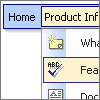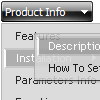Recent Questions
Q: When I put any new link on my tree view expand it goes as if I am placing as _blank when I have it leading to _self.
A: At the moment you have:
var titemTarget="_blank";
And you haven't specified "_self" parameter to
["||Unilock Fireplace MODS","fireplace_unilock_mods.htm", "", "", "", "", "", "", "", ],
You should set
var titemTarget="_self";
or set "_self" parameter for each item individually:
["||Unilock Fireplace MODS","fireplace_unilock_mods.htm","", "", "", "_self", "", "", "", ],
Q: How can we add a css horizontal dropdown menu separator? I’ve tried the following code but it only adds a menu item with the text “|-“ which is unselectable.
dm_ext_addItem(0, 1, ["|-"])
A: You should add separator without "|" symbol:
dm_ext_addItem(0, 1, ["-"], 1);
Q: How do I connect a link (i.e. document) to one of the javascript text menu items.
A: You should add links in the "Link" field of the Item Parameters Window.
http://deluxe-menu.com/data-samples/java-menu-program.htm
You can find more info about menu items here:
http://deluxe-menu.com/menu-items-info.html
Q: We found menu link can not be open on Mac with Safari. We use Deluxe tuner to get our menu but it does not work on Mac with Safari. Does Deluxe Tuner support Safari on Mac? How can I make my menu work with Deluxe tuner on Mac with Safari.
A: To create your menu on MAC you can use HTML version of Deluxe Tuner (for MAC OS). You can find it here:
http://deluxe-menu.com/deluxe-tuner-info.html