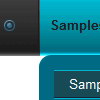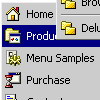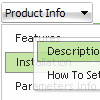Recent Questions
Q: We are implementing your licensed drop down menu in dhtml on our new site and it does not appear to work in Firefox.
A: Now you have:
var transparency="";
it is not correct.
You should set, for example:
var transparency="100";
Try also to set:
var itemPadding="0px 15px 0px 15px";
Q: Is it possible to set the width for each individual tab in the html tabs navigation
instead of having them size dynamically based on the tab name?
Basically I want to have identically sized tabs,
but can't figure out how todo it.
A: You can create Individual Items Style and assign it to your tabs.
var bstyles = [
["bitemWidth=100px"],
];
var bmenuItems = [
["Item 1","", "", "", "", "", "0", "", "", ],
["Item 2","", "", "", "", "", "0", "", "", ],
["Item 3","", "", "", "", "", "0", "", "", ],
["Item 4","", "", "", "", "", "0", "", "", ],
["Item 5","", "", "", "", "", "0", "", "", ],
];
Q: Does you tree menu javascript support right-to-left layout?
That is to say it opens the branches/submenus from the right to left.
A: Yes it is possible to create a menu for right-to-left languages with Deluxe Tree in the same way as in standard htmlcode.
Please, set <HTML dir="rtl">. You should set the following parameters:
var titemAlign="right";
var ticonAlign="right";
var texpandBtnAlign="right";
Deluxe Menu support right-to-left languages.
In Deluxe Menu you can set the following parameter:
var dmRTL = 1;
Set this parameter to 1 if you're using right-to-left direction of html page <HTML dir=rtl>.
Q: How can I use Danish characters in my dhtml menu bars?
A: You should turn on "Tools/Use utf8 encode" property.
In that case your data file will be saved in UTF-8 encode. So, you
should set UTF-8 encode on your page too
<meta http-equiv="Content-Type" content="text/html"charset="UTF-8">
If you don't want to use UTF-8 encode on your page you should turn off
"Tools/Use utf8 encode" property, save your data file and manually
change your letters in any text editor.