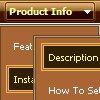Recent Questions
Q: I have a website where the customer asks (requested popup) for a onclick popup window so they can listen in to a radio braodcast. i.e. popup on demand.
But, the popup needs to keep working so the user can move to another website without dropping the broadcast. In otherwords If the popup is dropped so is the broadcast. That is my issues. Help! Also, using a standard popup windows doesn't always work Cross browsers and IE works ok but Firefox still allows the user to resize the windows even if you tell it not to.
A: No, it is not possible to leave the onclick popup window after you close thepage with popup.Q: I would like to separate each main menu item in a dhtml menu bar with a dotted line graphic.
A: To add a separator you should
//--- Separators
var separatorImage=""; //for subitems (top items in vertical menu)
var separatorWidth="100%";
var separatorHeight="3px";
var separatorAlignment="right";
var separatorVImage="separator.gif"; //for the top items (subitems items in vertical menu)
var separatorVWidth="100%";
var separatorVHeight="2px";
var separatorPadding="";
You can create separators using menuItems, for example:
var menuItems = [
["item 1"],
["-"], // this item is separator
["item 2"],
];
Q: Is there any possibility to change the dynamic drop down menu?
A: You should use API functions.
dtreet_ext_changeItem (menuInd, itemID, itemParams)
More info you can find here:
http://deluxe-tree.com/functions-info.html
Q: Do you have a few examples of how to create clickable links for html popup?
A: You can find such example here:
http://deluxepopupwindow.com/javascript-close-popup-safari.html
See how you should write your link:
<a class=sampleLink title="Click to open sample" href="javascript:;"
onClick="deluxePopupWindow.open('safari', 'New Popup window', '#2: Popup window',
width=250,height=50,resizable,minimizable,fullscreen,centerscreen,middle,right,,fade-effect,
opacity=0.95,floatable=no', 'windows_safari')">Click here to open</a>