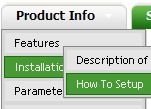Recent Questions
Q: I'm having a difficult time figuring out how to get content into each "tab" for the dhtml tab menus.
I see that content can be put into div-tag or frame, but how is it referenced in tab so whensomeone clicks the tab,
it shows that content?
Is it the link variable in the MenuTuner? Can the content be a separate html page?
A: See in Deluxe Tabs there are two modes:
1. var tabMode=0;
You can create only one level of tabs and assign Object Id's of the
DIV's to show when you click on the tab.
["XP Tab 1","content1", "", "", "", "", "", "", "", ],
["XP Tab 2","content2", "", "", "", "", "", "", "", ],
["XP Tab 3","content3", "", "", "", "", "", "", "", ],
["XP Tab 4","content4", "", "", "", "", "", "", "", ],
2. var tabMode=1;
You can assign only links in this mode.
You should create top level items with subitems.
["XP Tab 1","", "", "", "", "", "", "", "", ],
["|Link 1_1","http://deluxe-tabs.com", "", "", "", "", "0", "", "", ],
["|Link 1_2","testlink.htm", "", "", "", "", "0", "", "", ],
["|Link 1_3","testlink.htm", "", "", "", "", "0", "", "", ],
["|Link 1_4","testlink.htm", "", "", "", "", "0", "", "", ],
["|Link 1_5","testlink.htm", "", "", "", "", "0", "", "", ],
["XP Tab 2","", "", "", "", "", "", "", "", ],
["|Link 2_1","testlink.htm", "", "", "", "", "0", "", "", ],
["|Link 2_2","testlink.htm", "", "", "", "", "0", "", "", ],
["|Link 2_3","testlink.htm", "", "", "", "", "0", "", "", ],
["|Link 2_4","testlink.htm", "", "", "", "", "0", "", "", ],
["|Link 2_5","testlink.htm", "", "", "", "", "0", "", "", ],
["XP Tab 3","", "", "", "", "", "", "", "", ],
["|Link 3_1","testlink.htm", "", "", "", "", "0", "", "", ],
["|Link 3_2","testlink.htm", "", "", "", "", "0", "", "", ],
["|Link 3_3","testlink.htm", "", "", "", "", "0", "", "", ],
["|Link 3_4","testlink.htm", "", "", "", "", "0", "", "", ],
["|Link 3_5","testlink.htm", "", "", "", "", "0", "", "", ],
You can use Object ID as well as Link in both modes. Use the following prefixes within item's link field:
"object:" - means that there is object id after it;
"link:" - means that there is a link after it.
"javascript:" - means that there is a javascript code after it, for example:javascript:alert(\'Hello!\')
So, you should write for example:
["|Link 1_1","object:Content1_1", "", "", "", "", "0", "", "", ],
Q: More importantly, my last tab is showing up as active when the page with java floating menu loads...
A: See the following parameter:
var bselectedItem=0;
You should set index of the item you want to select.
Q: I am programming in asp.net 1.1 and asp.net 2. I have a situation where the client wants to govern security with roles. Is there any functionality for deluxe tree to show/hide specific branches based on security levels (i.e. roles)?
A: You should to use API function
function dtreet_ext_showItem (itemID, visibility)
More info you can find here:
http://www.deluxe-tree.com/functions-info.html
Q: Earlier today I bought your Deluxe Tabbed Menu software. I "nearly" have the menu I want working, but my problem is that the sub menus I have created in my java script tabs disappear very quickly after being clicked. I want these sub-menus to stay when.
The website that I have developed the menu for can be seen at www.domain.ie/index.php I have sub menus created for the About, Courses & Contact Us items, but as mentioned these disappear very quickly.
FYI, I call the data.js menu file from an include file in the webpages. I don't know if this has anything to do with my problem.
A: That is happen because you have links for the top items with subitems:
About Us
Courses
Contact Us
Actually it is not correctly to use links for items with subitems. Youshould use these items to open subitems only.
But if you want to use links for them you should set the correctpressed item for this page, for example for
http://www.domain.ie/about.php
you should set
var bselectedItem=2;
http://www.domain.ie/courses.php
you should set
var bselectedItem=6;
Deluxe Tabs doesn't support API functions which can return theselected tab aslo.
You can set "bselectedItem" and " var bselectedSmItem" parametersbased on your link before you call your data file.
For example, move " var bselectedItem" and " var bselectedSmItem" parametersfrom your data file to your code.
<TD vAlign=top align=left>
/* Select Tab */
<script type="text/javascript" language="JavaScript1.2">
var bselectedItem=<?php echo $seltabs; ?>;
var bselectedSmItem=<?php echo $selsmtabs; ?>;
</script>
<SCRIPT src="data.js" type=text/javascript></SCRIPT>
</TD>
You should define seltabs and selsmtabs using server side script.
You can also set it on every page before you call data.js file, forexample:
<TD vAlign=top align=left>
/* Select Tab */
<script type="text/javascript" language="JavaScript1.2">
var bselectedItem=4;
var bselectedSmItem=3;
</script>
<SCRIPT src="data.js" type=text/javascript></SCRIPT>
</TD>