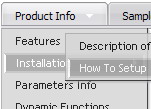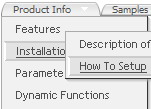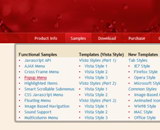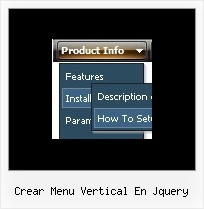Recent Questions
Q: How can I use Danish characters in my dhtml menu bars?
A: You should turn on "Tools/Use utf8 encode" property.
In that case your data file will be saved in UTF-8 encode. So, you
should set UTF-8 encode on your page too
<meta http-equiv="Content-Type" content="text/html"charset="UTF-8">
If you don't want to use UTF-8 encode on your page you should turn off
"Tools/Use utf8 encode" property, save your data file and manually
change your letters in any text editor.
Q: Hi, is there a way to fire an event when a net javascript menu tab page loads? I want to turn on a section of the page that is not part of the tab when a tab page is made visible.
A: Actually you can use your own Javascript code instead standard links. For example:
var bmenuItems = [
["text", "javascript:your_code_here"]
];
or
var bmenuItems = [
["<div onClick='your_code_here'>item text</div>", ""]
];
Q: We'd like to underline dhtml pop up menu items on hover but we can't do it with those spaces.
A: To set align for the one dhtml pop up menu item only you can use the following method:
instead of
["email a temp expert ","email.html", "", "", "", "", "15", "", "", "", "", ],
you can write:
["<div align=left>email a temp expert</div>","email.html", "", "", "", "", "15", "", "", "", "", ],
and set fontDecoration=none,underline style for this item:
["itemWidth=248px","itemHeight=41px","itemBackImage=dd-data.files/emailatemp.JPG,dd-data.files/emailatemp.JPG","fontStyle='bold 11px Arial',''","fontColor=#005D8C,#002030","fontDecoration=none,underline"],
Q: How do I make the top nav buttons exactly the same width for each button?
Total menu width is 743px and I have 6 buttons I want the width of each button to be fixed at 123px.
I set var menuWidth="743" but it averages out the buttons based on the text.
A: You should use individual item styles. For example:
var itemStyles = [
["itemWidth=123px"], //style 0
];
var menuItems = [
["Home","testlink.html", , , , , "0", , , ], //style 0
["Product Info","", "deluxe-menu.files/icon1.gif", "deluxe-menu.files/icon1o.gif", , , "0", , , ], //style 0