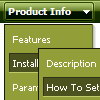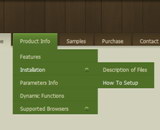Recent Questions
Q: Is it possible to have the AJAX menu aligned vertical instead of horizontal? And is the number of levels limited? (I have a site that requires up to 4 levels...)
A: Yes, you can create vertical menu using AJAX feature.
There is no such limitation.
See the following parameter:
var dmAJAXCount=0;
That variable set the maximal number of submenus that will be loadedfrom server on your page.
Q: How do I center the text in a top menu item in the dhtml menu, so that it is centered in the "box" that is clicked?
A: Try to set the following parameter ('Item Appearance' section in the main window of Deluxe Tuner):
var itemAlignTop="center";
Q: So, I am still interested if there is a dynamic way to rebuild (and restructure) a menu w javascript, just for interest.
A: No, unfortunately it is not possible to rebuild the menu withoutreloading of the page now. We'll add this feature in the next versionof the menu.
Q: I'm looking to make a space between menu buttons in the drop down menu example,
I checked the FAQ which suggested using ["-"], between items but it didn't work.
A: To add a separator you should
//--- Separators
var separatorImage=""; //for subitems (top items in vertical menu)
var separatorWidth="100%";
var separatorHeight="3px";
var separatorAlignment="right";
var separatorVImage="separator.gif"; //for the top items (subitems items in vertical menu)
var separatorVWidth="100%";
var separatorVHeight="2px";
var separatorPadding="";
You can create separators using menuItems
(you can do it in Deluxe Tuner, use "Add separator" button),
for example:
["||All Images","gallery_all.html", , , , "_self", , , , ],
["||-"],
["||Pricing & Ordering Info","gallery_pricing.html", , , ,"_self", , , , ],