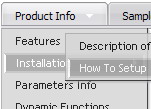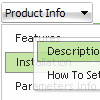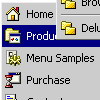Recent Questions
Q: Cross-frame mode/ showByClick=1: I only want this to work on the main level javascript menu bar, not the submenus. Is there anyway to showbyclick only for the main level and then not for the submenus?
A: You can use Individual Item Styles to set showByClick parameter forthe top items only.
var itemStyles = [
["showByClick=1"],
];
Q: I just visited your site and found the scrollable menu.
I downloaded the trial version, but where to find the scrollable menu.
Going through the trail version and finding that it would satisfy all my requirement.
My requirement is as below
Category >> List of Continent > List of country > List of State > List of city.
In my case the list of country, state and city will be more so need a scroll over there.
Let me know is there any limitation in your menu.
A: If you have many items in submenu you should set the following parameter to make you submenu scrollable:
var smSmartScroll=1;
Please, see more info here:
http://deluxe-menu.com/scrollable-submenus-sample.html
Q: Hi - I've turned on tsavestate which works, but it acts erratically. I have my javascript cascade menu .js file in a /js folder, and the site has multiple directories, but all the pages in all directories use the same menu SSI include, which uses the same deluxemenu code in the common /js folder. I read your KB article about states, cookies and multiple folders, but it is confusing... does it actually save state per directory, versus per the entire domain? I only have one menu for the entire site.. just would like it to save state correctly for all pages in all folders that include that javascript cascade menu.
A: It's a feature of the browser. It creates different cookies for eachsubdirectory.The only way is to place all your pages in the one directory.
Q: Hi, I have recently purchased delux menu from your website.
I have bought it because I build websites, and some of them in thai language.
But I don’t think down menu java script support Thai. Is that correct?
A: You should create the menu in Thai language in the same way as you use this language on your page.
You cannot enter Thai characters in Deluxe Tuner. You should add these characters manually in any text editor.
You should set
<meta http-equiv=content-type content="text/html; charset=windows-874">
on your html page.