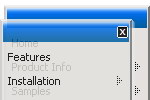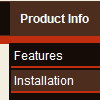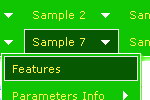Recent Questions
Q: I'm having difficulty understanding how to set up css drop down menus. The differences between menuStyles, itemStyles, CSS and CSSText is very unclear, and doesn't seem to be well documented.
Do you have any better documentation or writeup on using this feature?
A: No, unfortunately we don't have additional documentation. You can findall info on our site.
We have several examples of the menus using css.
You should set var cssStyle=1; parameter and then assign your stylesto the items.
var cssSubmenu is a CSS class name for all submenus. You can set, forexample, background color, background image, borders for all submenus.
var cssItem is CSS class names for all items (normal state, mouseoverstate) in the top menu and submenus.
var cssItemText is CSS class names for text of all items (normalstate, mouseover state) in the top menu and submenus.
It's possible to appoint individual CSS styles for separate elements of the menu using individual item styles and individual submenu styles.
Q: We bought a tab menu javascript licence yesterday and we can't figure out how to implement it into our web site.
A: See in Deluxe Tabs there are two modes:
1. var tabMode=0;
You can create only one level of tabs and assign Object Id's of the
DIV's to show when you click on the tab.
["XP Tab 1","content1", "", "", "", "", "", "", "", ],
["XP Tab 2","content2", "", "", "", "", "", "", "", ],
["XP Tab 3","content3", "", "", "", "", "", "", "", ],
["XP Tab 4","content4", "", "", "", "", "", "", "", ],
You should paste your content in the <div> .. </div> tags.
<div id="content1" style=" visibility: hidden;" class="tabPage">
<p align=center><img src="img/logo_DM.gif" width=262 height=56 alt="Deluxe-Menu.com"></p>
</div>
<div id="content2" style="visibility: hidden;" class="tabPage">
<p align=center><img src="img/logo_DT.gif" width=262 height=56 alt="Deluxe-Tree.com"></p>
</div>
<div id="content3" style=" visibility: hidden;" class="tabPage">
<p align=center><img src="img/logo_DTabs.gif" width=254 height=58 alt="Deluxe-Tabs.com"></p>
</div>
2. var tabMode=1;
You can assign only links in this mode.
You should create top level items with subitems.
["XP Tab 1","", "", "", "", "", "", "", "", ],
["|Link 1_1","http://deluxe-tabs.com", "", "", "", "", "0", "", "", ],
["|Link 1_2","testlink.htm", "", "", "", "", "0", "", "", ],
["|Link 1_3","testlink.htm", "", "", "", "", "0", "", "", ],
["|Link 1_4","testlink.htm", "", "", "", "", "0", "", "", ],
["|Link 1_5","testlink.htm", "", "", "", "", "0", "", "", ],
["XP Tab 2","", "", "", "", "", "", "", "", ],
["|Link 2_1","testlink.htm", "", "", "", "", "0", "", "", ],
["|Link 2_2","testlink.htm", "", "", "", "", "0", "", "", ],
["|Link 2_3","testlink.htm", "", "", "", "", "0", "", "", ],
["|Link 2_4","testlink.htm", "", "", "", "", "0", "", "", ],
["|Link 2_5","testlink.htm", "", "", "", "", "0", "", "", ],
["XP Tab 3","", "", "", "", "", "", "", "", ], ["|Link 3_1","testlink.htm", "", "", "", "", "0", "", "", ],
["|Link 3_2","testlink.htm", "", "", "", "", "0", "", "", ],
["|Link 3_3","testlink.htm", "", "", "", "", "0", "", "", ],
["|Link 3_4","testlink.htm", "", "", "", "", "0", "", "", ],
["|Link 3_5","testlink.htm", "", "", "", "", "0", "", "", ],
You can use Object ID as well as Link in both modes. Use the following prefixes within item's link field:
"object:" - means that there is object id after it;
"link:" - means that there is a link after it.
"javascript:" - means that there is a javascript code after it, for
example:javascript:alert(\'Hello!\')
So, you should write for example:
["|Link 1_1","object:Content1_1", "", "", "", "", "0", "", "", ],
Q: I would like to add a javascript link but cannot seem to get it handle the event as a tag or onclick event. I just want to grab the current page, insert it into a string, and go off to the page it specifies. Can this be done?
A: You're able to use Javascript for each item, for example:
var menuitems = [
["item text", "javascript:your_code_here"]
];
Unfortunately, you can't assign onmouseover/onClick event to each item.
However, you can achieve this by using standard html objects within items, for example:
var menuitems = [
["<div onClick='your_code_here'>item text</div>", "index.html"]
];
Q: When I check my website for accessibility it shows NoAlt on the dhtml drop down menu!.
Where do I add an alt tag in the data file?
A: You should use the fifth parameter in menuItems
[text, link, iconNormal, iconOver, tip, target, itemStyleInd, submenuStyleInd, jsFilename],
For example:
["Home","index.htm", "", "", "Home", "", "", "", "", ],
["|Dr. Copeland's Bio","bio.htm", "", "", "Dr. Copeland's Bio", "", "", "", "", ],
["|Destiny History","history.htm", "", "", "Destiny History", "", "", "", "", ],
["|Contact Destiny","contact.htm", "", "", "Contact Destiny", "", "", "", "", ],
["|Dr. Copeland's Itinerary","itinerary.htm", "", "", "Dr. Copeland's Itinerary", "", "", "", "", ],